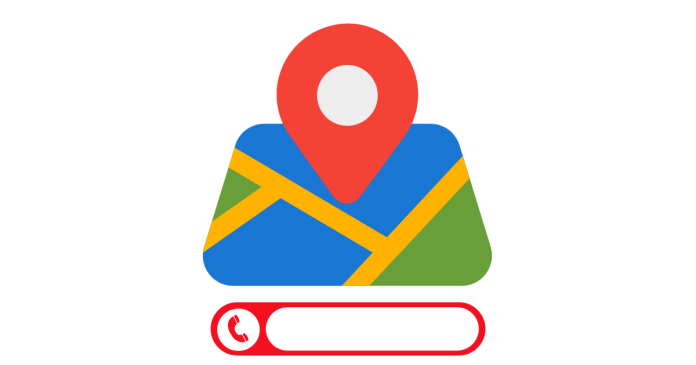Tracking a mobile number location in Google Maps can be useful to locate family members or friends, or even to find a lost device. However, Google Maps does not directly allow tracking a mobile number unless specific permissions are granted. Here’s how you can do it:
Step 1: Use Google Maps’ Location Sharing Feature
- Open Google Maps:
- Ensure the app is installed on both your phone and the phone you want to track.
- Enable Location Sharing:
- On the phone you want to track:
- Open Google Maps and go to the menu (three horizontal lines or profile picture).
- Tap on Location Sharing.
- Choose the duration for which the location will be shared (e.g., 1 hour, until you turn it off).
- Select your Google account (email) to share the location.
- On the phone you want to track:
- View Location:
- On your phone, open Google Maps and click on the shared profile link to see the live location of the phone.
Step 2: Use Find My Device (For Android Devices)
If you are tracking your own device or a family member’s device (with their permission):
- Visit Find My Device:
- Open a browser and go to Find My Device.
- Sign In:
- Log in with the same Google account linked to the device.
- Locate the Device:
- Google will show the real-time location of the device on Google Maps.
- You can ring the device, secure it, or erase its data if needed.
Step 3: Use Third-Party Apps
Some apps also allow mobile number tracking with location sharing:
- Apps like Life360 or Family Locator:
- Install the app on both phones.
- Share your location within the app.
- Use the app to view the location on Google Maps.
Important Notes
- Privacy: Ensure you have the explicit consent of the person whose phone you’re tracking.
- Legal Considerations: Unauthorized tracking of someone’s location is illegal in many regions and can result in severe consequences.
- Accuracy: Google Maps works best when the GPS on the device is enabled.
Would you like guidance on any specific step? 😊