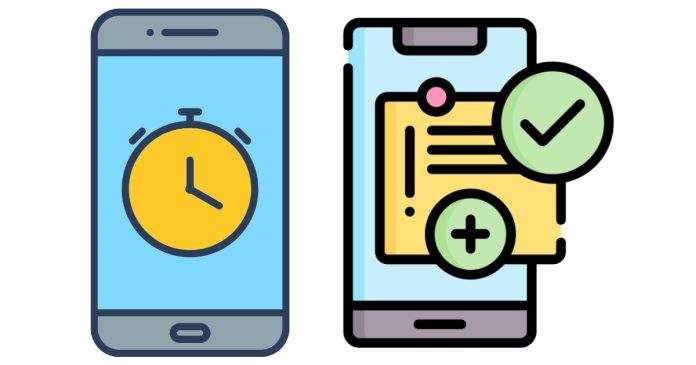In today’s fast-paced world, staying on top of tasks and appointments is more important than ever. Fortunately, Android smartphones come equipped with several easy ways to set reminders, ensuring that you never forget an important event or task. Whether you want to remind yourself of a meeting, a special event, or a daily chore, your Android phone can help. Here’s a simple guide on how to set a reminder on your Android device.
1. Using Google Assistant
Google Assistant is one of the easiest and fastest ways to set reminders on your Android phone. With just a voice command, you can quickly set a reminder.
Steps:
- Activate Google Assistant by saying “Hey Google” or by pressing and holding the home button.
- Say something like, “Remind me to call John at 3 PM tomorrow.”
- Google Assistant will confirm your reminder, and you’re all set!
You can also set location-based reminders, such as, “Remind me to pick up groceries when I get to Walmart.”
2. Using Google Calendar
If you prefer a more organized approach and need reminders for events, Google Calendar is a great option. Not only can you schedule appointments, but you can also set reminders that notify you ahead of time.
Steps:
- Open the Google Calendar app on your Android device.
- Tap on the “+” button to create a new event.
- Enter the event details such as the title, date, and time.
- Under the event details, you’ll see an option for “Add notification”. Tap on it to set a reminder for a specific time before the event.
- Once you’ve finished, tap Save. Your reminder will notify you at the set time.
You can add multiple reminders for the same event if needed.
3. Using the Reminder App (Google Keep)
Google Keep is another fantastic app on Android for setting quick and easy reminders. It’s also great for taking notes and organizing tasks.
Steps:
- Open the Google Keep app on your phone.
- Tap the + button to create a new note or list.
- Once you have your note ready, tap the Reminder icon (it looks like a finger with a string tied around it).
- Choose when you want the reminder to appear: either by time or location.
- After selecting your reminder preferences, tap Save.
Keep will notify you when it’s time to act on your note or task.
4. Using Samsung’s Bixby (for Samsung Devices)
If you’re using a Samsung device, you can take advantage of Samsung’s own virtual assistant, Bixby, to set reminders just like Google Assistant.
Steps:
- Launch Bixby by pressing and holding the Bixby button or saying “Hi Bixby.”
- Say something like, “Remind me to pick up laundry at 5 PM.”
- Bixby will set the reminder for you and notify you at the scheduled time.
5. Using Third-Party Reminder Apps
If you want more features than the built-in reminder options, you can explore third-party reminder apps available on the Google Play Store. Some popular ones include:
- Todoist: A powerful task manager that lets you create tasks with specific reminders.
- Microsoft To Do: A simple and efficient app that allows for setting reminders alongside to-do lists.
- Any.do: A task manager and reminder app with rich features like recurring tasks and task syncing.
Steps for most third-party apps:
- Download and install your preferred reminder app from the Google Play Store.
- Open the app and create a new task or reminder.
- Set the date, time, and frequency for the reminder.
- Save your task, and the app will notify you at the scheduled time.
Conclusion
Setting reminders on your Android phone is an essential tool for staying organized and on track with your daily tasks. Whether you prefer using voice commands through Google Assistant, setting calendar events, using Google Keep, or opting for a third-party app, there’s a method for everyone. Take advantage of these built-in tools to help you manage your time effectively and never forget another important task again!