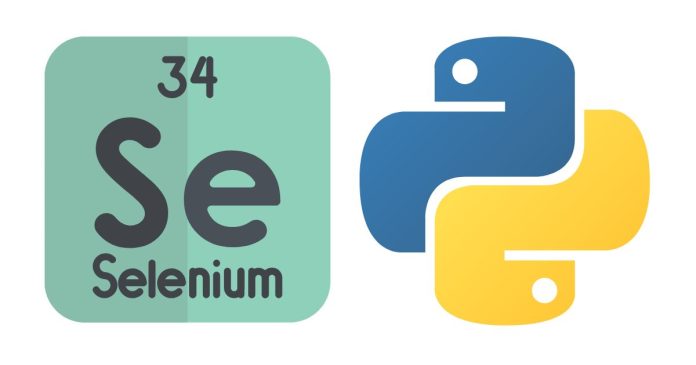Running headless Chrome with Selenium in Python allows you to interact with web pages programmatically without opening a browser window. This is useful for automation tasks like web scraping or testing without requiring a graphical user interface (GUI).
To run headless Chrome using Selenium in Python, you’ll need the following:
- Selenium: The Python library that provides a way to interact with web browsers.
- ChromeDriver: The executable that allows Selenium to interact with Chrome.
- Headless mode: A mode where Chrome runs without opening a visible window.
Step-by-step guide:
1. Install Required Libraries
First, install the required Python libraries:
pip install selenium
You also need to download the ChromeDriver executable, which corresponds to your version of Google Chrome. You can download it from here.
Make sure that chromedriver.exe is in your system’s PATH or specify its location directly in the code.
2. Writing the Code
Here’s how you can write the Python code to launch Chrome in headless mode using Selenium.
from selenium import webdriver
from selenium.webdriver.chrome.options import Options
# Set up Chrome options to run in headless mode
chrome_options = Options()
chrome_options.add_argument("--headless") # Enable headless mode
chrome_options.add_argument("--disable-gpu") # Disable GPU (optional, can help in some cases)
chrome_options.add_argument("--no-sandbox") # For certain environments (optional)
# Set the path for chromedriver if it's not in your system's PATH
# For example, if chromedriver is located in the current directory:
driver = webdriver.Chrome(executable_path='/path/to/chromedriver', options=chrome_options)
# Open a URL
driver.get("https://www.example.com")
# Perform some actions or retrieve the page title
print(driver.title)
# Quit the browser
driver.quit()
3. Explanation of Code:
Options(): This is used to set various configuration options for Chrome.chrome_options.add_argument("--headless"): This argument tells Chrome to run without a GUI.chrome_options.add_argument("--disable-gpu"): Disables GPU hardware acceleration (optional but sometimes useful).chrome_options.add_argument("--no-sandbox"): This is used in some environments like CI servers or Docker (optional).webdriver.Chrome(executable_path='path_to_chromedriver', options=chrome_options): Initializes the Chrome WebDriver with the specified options and the path to thechromedriverexecutable.driver.get(): This loads the page you want to interact with.driver.title: This retrieves the title of the current web page.driver.quit(): Closes the browser and ends the WebDriver session.
4. ChromeDriver Location
Make sure that you specify the correct path to chromedriver when initializing the WebDriver (or place it in the system PATH).
For example:
driver = webdriver.Chrome(executable_path='/path/to/chromedriver', options=chrome_options)
5. Headless Mode in Action
When running this code, Chrome will launch in the background without showing any visible windows, allowing you to interact with the page, scrape data, or perform automated testing.
Optional (Handling JavaScript-heavy Websites)
Sometimes websites rely heavily on JavaScript. In such cases, you can introduce a delay to wait for the page to load completely before interacting with it using the WebDriverWait function.
from selenium.webdriver.common.by import By
from selenium.webdriver.support.ui import WebDriverWait
from selenium.webdriver.support import expected_conditions as EC
# Wait until an element is loaded
element = WebDriverWait(driver, 10).until(
EC.presence_of_element_located((By.ID, "some-element-id"))
)
print(element.text)
This ensures that the page has finished loading the required elements before proceeding.
Conclusion:
Running headless Chrome with Selenium in Python is a powerful way to automate browser interactions without opening a GUI. By configuring Chrome to run in headless mode, you can easily perform tasks like web scraping, testing, or automating interactions on websites.