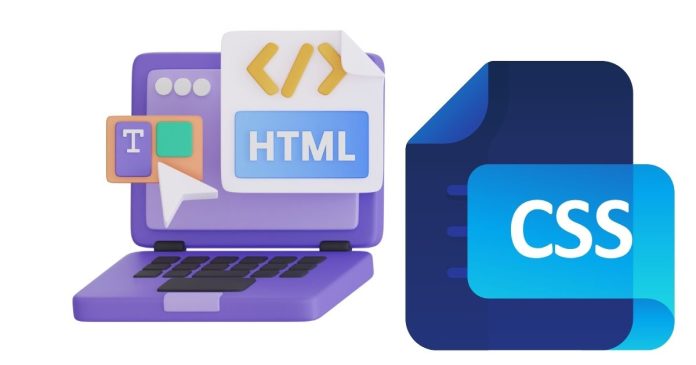Rotating images on a webpage can add visual interest or help adjust the presentation of an image to fit your design needs. In HTML, rotating an image can be easily accomplished using CSS. This article will guide you through the process of rotating an image in the image source in HTML, with step-by-step instructions.
What You Need
To rotate an image in HTML, you need:
- An HTML file with an image.
- A style sheet to apply CSS for the rotation.
Let’s dive into the details.
Step 1: Add an Image in HTML
First, make sure you have an image source in your HTML. You can include an image using the <img> tag. Here’s an example of how to insert an image into your HTML:
Replace "path_to_your_image.jpg" with the actual path to your image file.
Step 2: Apply Rotation Using CSS
Once your image is embedded in the HTML, the next step is to apply the rotation using CSS. There are a few different ways to rotate an image, but the most common method is by using the transform property, specifically the rotate() function.
In the external CSS file (styles.css in the example above), you can target the image and rotate it:
In this example:
- The
rotate(45deg)function rotates the image by 45 degrees. - The
transitionproperty adds a smooth effect to the rotation.
Step 3: Customizing the Rotation Angle
You can modify the rotation angle to suit your design needs. For instance:
rotate(90deg)will rotate the image 90 degrees.rotate(180deg)will flip the image upside down.rotate(360deg)will rotate the image fully around, resulting in the same position but a smooth transition.
You can even use negative values, such as rotate(-45deg), to rotate the image in the opposite direction.
Step 4: Adding Interactivity (Optional)
You can make the rotation interactive by adding an event, such as rotating the image when the user hovers over it. This is done using the :hover pseudo-class:
With this CSS, whenever the user hovers over the image, it will rotate by 90 degrees. The transition property ensures the rotation happens smoothly.
Full Example: HTML and CSS
Here’s a complete example that demonstrates rotating an image by 45 degrees when hovered:
Troubleshooting Rotation Issues
- Image Not Rotating: Ensure that the CSS is correctly linked to the HTML file. Check for any errors in the browser console and ensure the correct file path is specified.
- Image Positioning: Depending on the context of your design, you might need to adjust the image’s positioning. Use
position: relativeorposition: absoluteif necessary to control how the image is positioned before or after rotation. - Non-Uniform Rotation: If you notice the image isn’t rotating as expected (e.g., rotating from the wrong center), you can control the rotation origin with the
transform-originproperty:
Rotating an image in HTML is simple and can be customized in various ways using CSS. By applying the transform property and experimenting with the rotate() function, you can achieve the desired effect. You can even combine the rotation with hover effects to create interactive user experiences.
Now you have the basic knowledge to rotate images in HTML using CSS, so feel free to get creative and enhance your web pages with dynamic visual effects!