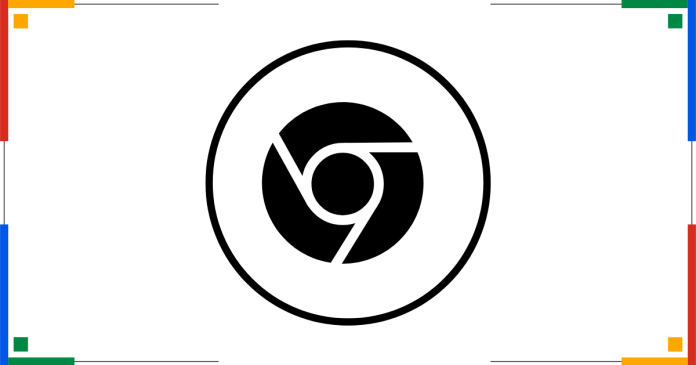If you’re using Google Chrome on a Windows operating system and need to restart it, follow these simple methods:
Method 1: Using the Chrome Restart Command
- Open a new tab in Chrome.
- In the address bar, type:
chrome://restart - Press Enter.
- Chrome will automatically close and reopen, restoring all your tabs and windows.
Method 2: Manually Restart Chrome
- Close Chrome:
- Click on the “X” in the top-right corner of the browser, or press Alt + F4.
- Reopen Chrome:
- Double-click the Chrome shortcut on your desktop or search for “Google Chrome” in the Windows Start menu.
- Chrome will restore previously open tabs if the “Continue where you left off” setting is enabled.
Method 3: Restart Chrome via Task Manager
- Press Ctrl + Shift + Esc to open Task Manager.
- Locate Google Chrome under the “Processes” tab.
- Select it and click End Task.
- Reopen Chrome using your desktop shortcut or Start menu.
Tips:
- Restore Tabs After Restart:
Go to Settings > On startup > Select Continue where you left off to ensure all tabs reopen automatically after a restart. - For Quick Access:
Bookmarkchrome://restartto restart Chrome in one click.