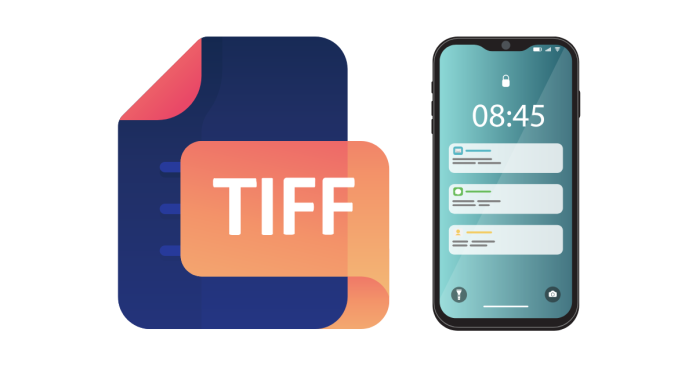Opening TIF or TIFF files on Android devices can be done using several apps, as these file formats are not natively supported by most Android systems. Here are a few methods to open and view TIFF files on your Android device:
Method 1: Use a Dedicated TIFF Viewer App
There are several apps available in the Google Play Store designed specifically to open and view TIFF files. Some of the most popular apps include:
- Google Photos (with limitations):
- Google Photos can open TIFF files on Android, but this may depend on the version of the app and the specific file type. If Google Photos doesn’t support TIFF files for you, you can try the other options below.
- XnView:
- XnView is a popular image viewer that supports a wide range of formats, including TIFF.
- Steps to use XnView:
- Download and install XnView from the Google Play Store.
- Open the app and navigate to the TIFF file you want to view.
- XnView will allow you to open and view TIFF images easily.
- TIF Viewer:
- This app is designed specifically for opening TIFF files and provides various features for viewing, zooming, and managing images.
- Steps to use TIF Viewer:
- Install TIF Viewer from the Google Play Store.
- Open the app and browse for your TIFF file.
- The app will open the TIFF image for you.
- Lino:
- Another app that supports TIFF and other formats. It provides a simple interface to open and view TIFF images.
Method 2: Use a File Manager with Built-In Image Preview
Some Android file manager apps support viewing TIFF images directly without the need for a separate image viewer app.
- Solid Explorer:
- Solid Explorer is a powerful file manager that has built-in support for viewing various image formats, including TIFF.
- Steps to use Solid Explorer:
- Download and install Solid Explorer from the Google Play Store.
- Open the app and navigate to your TIFF file.
- Tap on the TIFF file to open it, and Solid Explorer will display the image.
- ES File Explorer:
- Another file manager with basic image-viewing capabilities, including support for TIFF files.
- Steps to use ES File Explorer:
- Download ES File Explorer from the Google Play Store.
- Navigate to the TIFF file through the file manager.
- Open the file and view it using the built-in viewer.
Method 3: Convert TIFF to Other Formats
If you don’t want to use a separate viewer, you can convert TIFF files to more commonly supported formats like JPEG, PNG, or PDF using an online converter or a conversion app. This might make it easier to view the file with your standard photo viewing app.
- Use an Online Converter:
- Use online tools like CloudConvert or Zamzar to convert TIFF to a more widely-supported format.
- After conversion, download the new image file (e.g., JPEG) and view it using your default gallery app.
- Use a Conversion App:
- There are apps like JPEG / PNG Image File Converter that can convert TIFF files to other formats on your Android device.
- After conversion, you can open the newly converted file in a standard image viewer app.
Method 4: Use an Office or PDF App (If TIFF is Part of a Document)
If your TIFF file is part of a document (like a multi-page document), you can use apps like Adobe Acrobat Reader to open the document if it’s saved as a PDF.
Conclusion:
To open TIFF files on Android, you can either use specialized apps like XnView, TIF Viewer, or Lino; use a file manager like Solid Explorer; or convert the file to another format for easier viewing. Depending on your preference for apps and methods, you can choose one of these options to easily view TIFF images on your Android device.