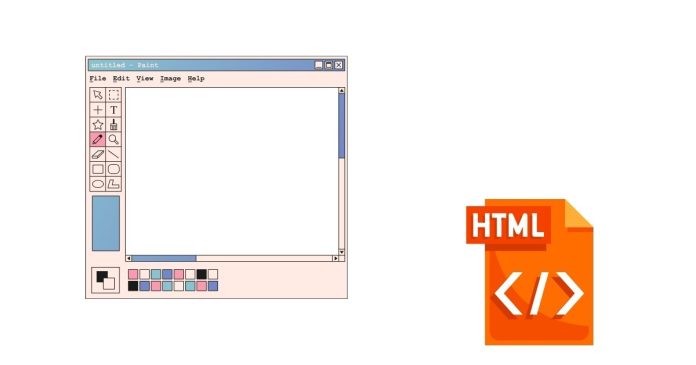In HTML, you can move text in various ways, depending on how you want to move it (e.g., scroll, animate, or just position it differently on the page). Here are a few methods to move text in HTML:
1. Using CSS to Move Text with Positioning:
You can use the position property in CSS to move text by changing its position relative to its normal position or parent container.
Example: Move Text Using position Property
<!DOCTYPE html>
<html lang="en">
<head>
<meta charset="UTF-8">
<meta name="viewport" content="width=device-width, initial-scale=1.0">
<title>Move Text Example</title>
<style>
.move-text {
position: absolute; /* Position the element absolutely */
top: 100px; /* Move the text 100px down */
left: 200px; /* Move the text 200px to the right */
}
</style>
</head>
<body>
<div class="move-text">This text has been moved.</div>
</body>
</html>
In this example, the position: absolute; rule is used to position the text at a specific location on the page using the top and left properties.
2. Using CSS to Animate Text (Scrolling Text):
If you want to create a scrolling effect, you can use the @keyframes rule in CSS to animate text.
Example: Scrolling Text Using @keyframes:
<!DOCTYPE html>
<html lang="en">
<head>
<meta charset="UTF-8">
<meta name="viewport" content="width=device-width, initial-scale=1.0">
<title>Scrolling Text</title>
<style>
.scrolling-text {
width: 100%; /* Full width of the page */
white-space: nowrap; /* Prevents text from wrapping */
overflow: hidden; /* Hide the part of text outside the box */
box-sizing: border-box;
}
.scrolling-text span {
display: inline-block;
padding-left: 100%; /* Initially set the text off-screen */
animation: scroll 10s linear infinite; /* Animation to move text */
}
@keyframes scroll {
from {
transform: translateX(0); /* Start from the original position */
}
to {
transform: translateX(-100%); /* Move text completely off the screen */
}
}
</style>
</head>
<body>
<div class="scrolling-text">
<span>This is a scrolling text example.</span>
</div>
</body>
</html>
In this example:
- The text will scroll horizontally from right to left.
- The
@keyframesanimation creates the movement by changing thetransformproperty.
3. Using <marquee> (Deprecated but still supported in some browsers):
Although the <marquee> tag is deprecated in HTML5, it can still be used in some browsers to create scrolling text. However, it’s recommended to use CSS animations for better compatibility.
Example: Scrolling Text Using <marquee>:
<!DOCTYPE html>
<html lang="en">
<head>
<meta charset="UTF-8">
<meta name="viewport" content="width=device-width, initial-scale=1.0">
<title>Scrolling Text</title>
</head>
<body>
<marquee>Scrolling text with the marquee tag.</marquee>
</body>
</html>
4. Using JavaScript to Move Text (Dynamic Movement):
You can use JavaScript to dynamically move text across the screen. For example, this can be done using setInterval() to periodically update the position of the text.
Example: Moving Text with JavaScript:
<!DOCTYPE html>
<html lang="en">
<head>
<meta charset="UTF-8">
<meta name="viewport" content="width=device-width, initial-scale=1.0">
<title>Move Text with JavaScript</title>
<style>
.moving-text {
position: absolute;
top: 100px;
left: 0;
}
</style>
</head>
<body>
<div class="moving-text" id="text">This text is moving!</div>
<script>
let text = document.getElementById("text");
let leftPosition = 0;
function moveText() {
leftPosition += 5; // Move the text 5px to the right
text.style.left = leftPosition + 'px';
if (leftPosition > window.innerWidth) {
leftPosition = -text.offsetWidth; // Reset position when it moves off screen
}
}
setInterval(moveText, 50); // Move text every 50 milliseconds
</script>
</body>
</html>
In this example:
- The text moves 5 pixels to the right every 50 milliseconds.
- When the text moves off the screen, it resets to start again from the left.
5. Using CSS Flexbox or Grid to Move Text:
You can also use Flexbox or Grid to align or position text in specific places on the page. While this is not for animation, it is a simple way to control the position of text.
Example: Using Flexbox to Center Text:
<!DOCTYPE html>
<html lang="en">
<head>
<meta charset="UTF-8">
<meta name="viewport" content="width=device-width, initial-scale=1.0">
<title>Text Centered with Flexbox</title>
<style>
.container {
display: flex;
justify-content: center; /* Center horizontally */
align-items: center; /* Center vertically */
height: 100vh; /* Full height of the viewport */
}
</style>
</head>
<body>
<div class="container">
<div class="text">This text is centered.</div>
</div>
</body>
</html>
In this example, the text is centered both horizontally and vertically using Flexbox.
Conclusion:
- Static Movement: For moving text with fixed positioning, use CSS
positionproperties. - Scrolling or Animated Movement: Use CSS
@keyframesfor animations or the deprecated<marquee>tag. - Dynamic Movement: JavaScript can be used to control text movement in a more interactive way.
- Positioning with Flexbox/Grid: These layout tools allow for easy placement of text in different positions without animation.
The approach you choose depends on the desired effect and how complex the text movement should be.