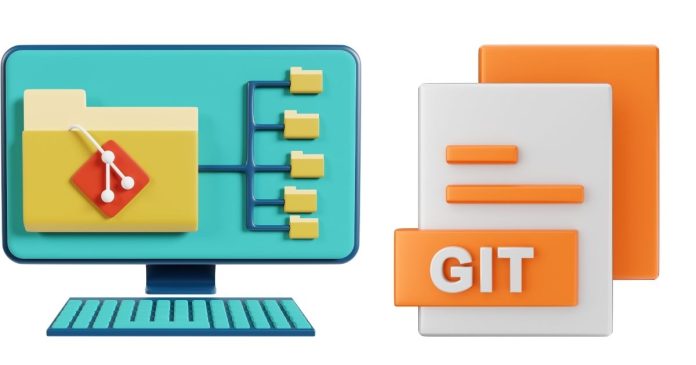Git is a powerful version control system widely used for collaborative software development. One of its core features is the ability to manage multiple branches of code, enabling developers to work on different features, bug fixes, or experiments independently. Merging branches is the process of integrating changes from one branch into another, ensuring that the codebase stays unified and up to date.
What is a Branch in Git?
A branch in Git represents an independent line of development. By creating branches, developers can work on specific tasks without affecting the main codebase (often the main or master branch). Once a branch is ready, it can be merged back into the main branch or any other branch.
What Does Merging Do?
Merging combines the changes from one branch (source) into another branch (target). It applies the commits from the source branch to the target branch, maintaining the commit history.
Steps to Merge Two Branches
Here’s how to merge two branches in Git:
1. Ensure Your Local Repository is Up to Date
Start by updating your local repository to include the latest changes from the remote:
2. Switch to the Target Branch
The target branch is the branch into which you want to merge changes. Use the following command to switch to it:
Example:
3. Merge the Source Branch
Use the git merge command to merge the source branch into the current branch:
Example:
4. Resolve Merge Conflicts (If Any)
If changes in the two branches affect the same lines of code or files, Git will generate a merge conflict. You need to resolve these conflicts manually:
- Open the affected files in a text editor.
- Look for conflict markers (
<<<<<<<,=======,>>>>>>>) and decide which changes to keep. - Remove the conflict markers after resolving the conflict.
- Stage the resolved files using:
5. Commit the Merge
If conflicts were resolved, complete the merge by committing:
If there are no conflicts, Git automatically creates a merge commit.
Types of Merges
- Fast-Forward Merge:
- Occurs when the target branch has not diverged from the source branch.
- The target branch simply moves forward to the latest commit of the source branch.
- Example:
- Three-Way Merge:
- Happens when the branches have diverged and a common ancestor exists.
- Git creates a new commit that combines changes from both branches.
Best Practices for Merging
- Keep Branches Updated: Regularly pull updates to avoid large conflicts during merging.
- Test Before Merging: Run tests to ensure that merging changes won’t introduce errors.
- Use Descriptive Commit Messages: When merging, write a clear commit message that explains the purpose of the merge.
- Resolve Conflicts Carefully: Ensure that conflict resolution preserves all intended changes.
- Merge Frequently: Avoid large, long-lived branches to minimize merge conflicts.
Undoing a Merge
If a merge goes wrong or introduces issues, you can undo it before committing:
If the merge is already committed and needs to be undone:
Merging branches in Git is a critical operation for maintaining a cohesive codebase in collaborative projects. By following a structured process and adhering to best practices, developers can integrate changes seamlessly, minimize conflicts, and ensure the stability of their project.