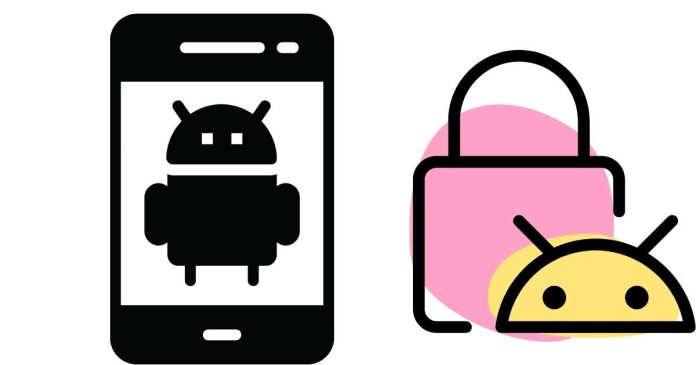Locking apps on Android can help protect your privacy and sensitive information. Here’s how to do it:
Method 1: Use Built-in App Lock (If Available)
- Go to Settings – Open the Settings app on your phone.
- Search for “App Lock” – Use the search bar in settings and type “App Lock” or “Security”.
- Select App Lock – If your device has this feature, enable it.
- Choose Apps to Lock – Select the apps you want to lock.
- Set a Password/PIN/Fingerprint – Follow prompts to secure the locked apps with a password or fingerprint.
Method 2: Use Third-Party Apps (If No Built-in Feature)
- Download an App Locker – Go to the Google Play Store and search for “App Locker”.
- Popular options:
- AppLock by DoMobile
- Norton App Lock
- Smart AppLock
- Popular options:
- Install and Open the App – Follow the setup instructions.
- Grant Permissions – Allow the app access to overlay other apps and accessibility settings.
- Select Apps to Lock – Choose the apps you want to lock and set a password, pattern, or fingerprint.
Method 3: Use Samsung Secure Folder (Samsung Devices Only)
- Open Settings → Biometrics and Security → Secure Folder.
- Sign in with Your Samsung Account.
- Set Up Secure Folder – Choose a lock method (PIN, password, or pattern).
- Add Apps to Secure Folder – Tap Add Apps to secure sensitive apps.