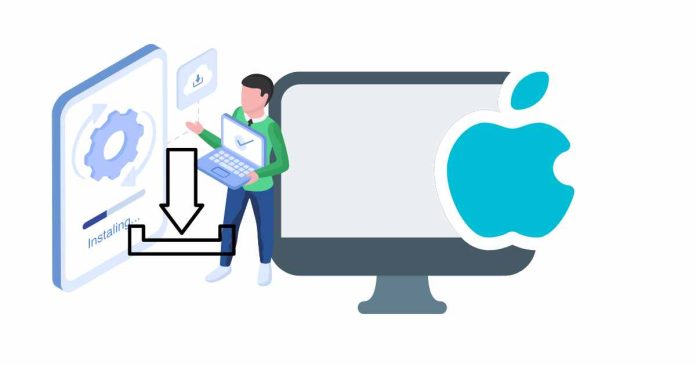Installing Homebrew on an M1 Mac is a bit different than on Intel-based Macs. Here’s a step-by-step guide:
Installation
1. Open the Terminal app: You can find Terminal in the Applications/Utilities folder, or use Spotlight to search for it.
2. Install Homebrew: Run the following command:
/bin/bash -c “$(curl -fsSL https://raw.githubusercontent.com/Homebrew/install/HEAD/install.sh)”
This command downloads and installs Homebrew.
Post-Installation
- Add Homebrew to your system’s PATH: Run the following command: echo ‘eval “$(/opt/homebrew/bin/brew shellenv)”‘ >> /Users/$USER/.zprofile
eval “$(/opt/homebrew/bin/brew shellenv)” - This command adds Homebrew to your system’s PATH.
- That’s it! You should now have Homebrew installed on your M1 Mac.
Verification
To verify that Homebrew is installed correctly, run the following command:
brew –version
This command should display the version of Homebrew installed on your system.
Troubleshooting
If you encounter any issues during installation, refer to the Homebrew installation documentation or seek help from the Homebrew community.