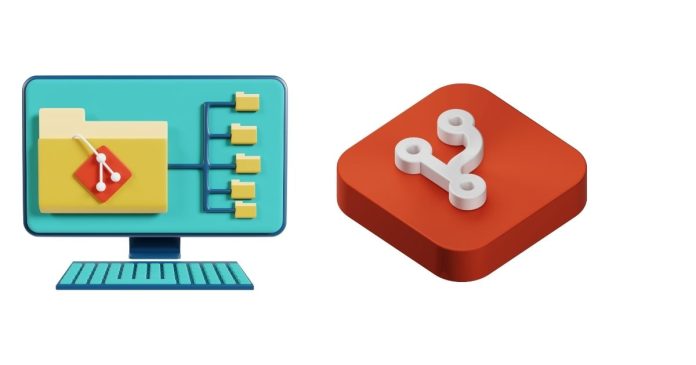To install Git on a Mac, you have several options. Below are the steps for the most common methods:
Method 1: Using Homebrew (Recommended)
Homebrew is a package manager for macOS that makes it easy to install and manage software.
Steps:
- Install Homebrew (if you haven’t already):
- Open Terminal and paste the following command:
/bin/bash -c "$(curl -fsSL https://raw.githubusercontent.com/Homebrew/install/HEAD/install.sh)" - Follow the instructions to complete the installation.
- Open Terminal and paste the following command:
- Install Git:
- Once Homebrew is installed, run the following command in Terminal:
brew install git
- Once Homebrew is installed, run the following command in Terminal:
- Verify the Installation:
- After the installation completes, check if Git is installed by running:
git --version - You should see output like this:
git version 2.x.x
- After the installation completes, check if Git is installed by running:
Method 2: Using Xcode Command Line Tools
If you prefer not to use Homebrew, you can install Git by installing the Xcode Command Line Tools. This is useful as Git comes bundled with these tools.
Steps:
- Install Xcode Command Line Tools:
- Open Terminal and run:
xcode-select --install
- Open Terminal and run:
- Confirm Git Installation:
- After installation, confirm that Git is installed by typing:
git --version - You should see the Git version.
- After installation, confirm that Git is installed by typing:
Method 3: Downloading Git from the Official Website
You can also download and install Git manually from the official website.
Steps:
- Download Git:
- Go to the Git official website.
- Install Git:
- Once the download is complete, open the
.dmgfile and follow the instructions to install Git on your Mac.
- Once the download is complete, open the
- Verify the Installation:
- Open Terminal and type:
git --version
- Open Terminal and type:
Configuration (Optional but Recommended)
After installing Git, it’s a good idea to configure your name and email. This helps Git associate your commits with your identity.
- Set your name:
git config --global user.name "Your Name" - Set your email:
git config --global user.email "[email protected]" - Verify your configuration:
git config --list
This will show the settings you’ve configured.
Once Git is installed, you’re ready to start using it to manage version control for your projects on macOS! Let me know if you need further assistance!