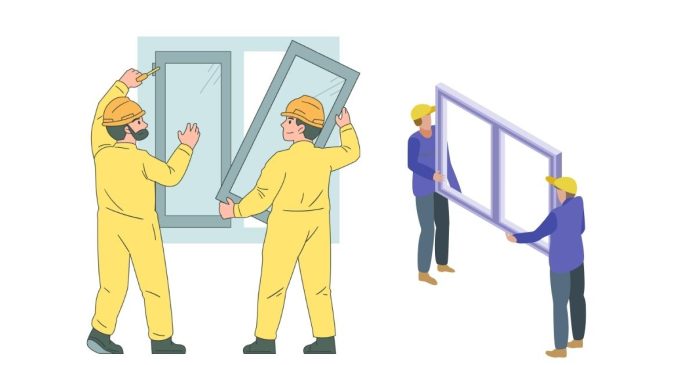To install FFmpeg on Windows, follow these steps:
Step 1: Download FFmpeg
- Go to the official FFmpeg website: https://ffmpeg.org/download.html.
- Under the “Windows” section, click on the link to “Windows builds by BtbN” or go directly to https://github.com/BtbN/FFmpeg-Builds/releases.
- Download the latest version of the FFmpeg build for Windows (e.g., the
gitbuild orreleasezip file).- Choose the version based on whether you want a 32-bit or 64-bit build. Most modern systems use the 64-bit version.
Step 2: Extract FFmpeg
- Once the zip file is downloaded, right-click on the
.zipfile and select “Extract All…”. - Choose a location where you want to extract the files (e.g.,
C:\ffmpeg).
Step 3: Add FFmpeg to the System Path
- Open the Start menu and type Environment Variables, then select Edit the system environment variables.
- In the System Properties window, click on the Environment Variables button.
- In the Environment Variables window, under the System variables section, scroll down and select the Path variable, then click Edit.
- In the Edit Environment Variable window, click New, and add the path to the
binfolder inside the extracted FFmpeg folder (e.g.,C:\ffmpeg\bin). - Click OK to close all windows.
Step 4: Verify Installation
- Open a Command Prompt (press
Windows Key + R, then typecmdand press Enter). - Type the following command and press Enter:
ffmpeg -version - If FFmpeg is installed correctly, you should see version information for FFmpeg.
Now, FFmpeg is installed and ready to use on your Windows machine! You can run FFmpeg commands from any Command Prompt window.