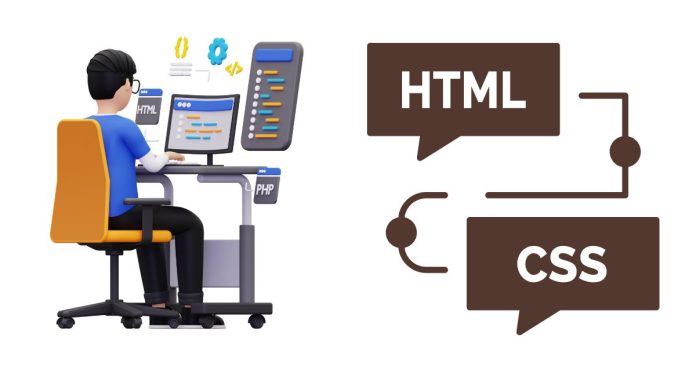In HTML and CSS, you can insert spaces or tabs in text in different ways. Here are some common methods to achieve this:
1. Using HTML for Spaces and Tabs
a. Inserting Regular Spaces
- HTML Space: HTML typically collapses multiple consecutive spaces into a single space. If you want to add more spaces, you can use the
(non-breaking space) character.<p>This is a sentence with extra spaces.</p>This will create three spaces between “This” and “is”.
b. Inserting Line Breaks
- HTML Line Break: Use the
<br>tag to insert a line break.<p>This is the first line.<br>This is the second line.</p>This will display the text on two separate lines.
c. Inserting Tabs
- HTML Tab: HTML doesn’t have a specific tag for tab spaces, but you can simulate a tab by using
multiple times or using inline styles.<p>This is a sentence with a tab space.</p>This will insert a space equivalent to a tab (usually 4 or more spaces depending on the browser).
Alternatively, you can use inline styles like
padding-leftto simulate tabbing.<p style="padding-left: 20px;">This is indented with a tab.</p>
2. Using CSS for Spaces and Indentation
a. Using padding or margin for Spacing
- CSS Padding/ Margin: You can use
paddingormarginto add space around an element. For example:<p style="padding-left: 30px;">This text has padding on the left side.</p>This adds space on the left side of the paragraph.
b. Using white-space Property for Preserving Spaces
- CSS
white-space: Thewhite-spaceproperty in CSS controls how whitespace inside an element is handled. By default, browsers collapse multiple spaces into one. You can usewhite-space: pre;to preserve multiple spaces and line breaks.<p style="white-space: pre;">This is a sentence with multiple spaces.</p>This will preserve the spaces between the words.
c. Using text-indent for First-Line Indentation (Simulating Tabs)
- CSS
text-indent: Thetext-indentproperty is used to add indentation to the first line of a paragraph. It can simulate a tab space at the beginning of a block of text.<p style="text-indent: 2em;">This is a paragraph with a first-line indentation.</p>This will indent the first line of the paragraph by 2em, which is approximately equal to a tab space.
3. Practical Examples
a. Multiple Spaces and Tabs Using HTML
<!DOCTYPE html>
<html lang="en">
<head>
<meta charset="UTF-8">
<meta name="viewport" content="width=device-width, initial-scale=1.0">
<title>Insert Spaces and Tabs</title>
</head>
<body>
<p>This is a sentence with extra spaces.</p>
<p>This is a line.<br>This is another line.</p>
<p style="padding-left: 30px;">This text has padding on the left side (simulating a tab).</p>
</body>
</html>
b. Using CSS for Line Breaks and Indentation
<!DOCTYPE html>
<html lang="en">
<head>
<meta charset="UTF-8">
<meta name="viewport" content="width=device-width, initial-scale=1.0">
<style>
.indent {
padding-left: 20px;
}
.preserve {
white-space: pre;
}
</style>
<title>Using CSS for Spacing</title>
</head>
<body>
<p class="indent">This paragraph is indented using CSS padding.</p>
<p class="preserve">This sentence has multiple spaces preserved.</p>
<p style="text-indent: 30px;">This paragraph is indented on the first line.</p>
</body>
</html>
Summary
- HTML: Use
for extra spaces,<br>for line breaks, andstyle="padding-left: XXpx"to simulate tab spaces. - CSS: Use
padding,margin,white-space, andtext-indentfor more flexible spacing and indentation. - Note: Using CSS gives you more control over spacing and layout, especially for responsive designs.