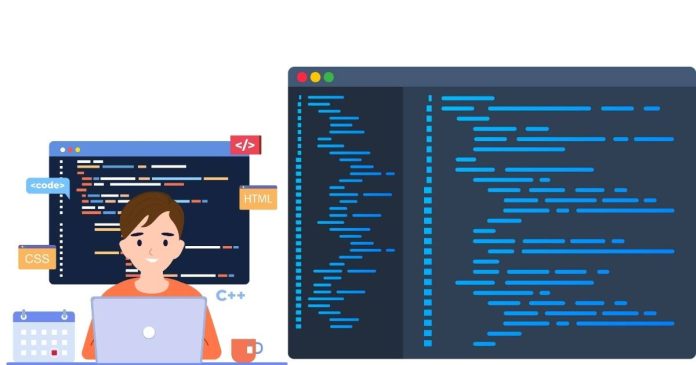Heap size in Java refers to the memory allocated to the Java Virtual Machine (JVM) for storing objects during runtime. By default, the heap size is set to a specific limit based on the JVM version and the host system. However, applications with high memory demands may require increasing the heap size to avoid OutOfMemoryError.
This article explains what the heap size is, why you may need to increase it, and how to configure it.
What is Heap Size?
The heap is a part of the memory used by Java programs for dynamic memory allocation. It is divided into three main areas:
- Young Generation: For short-lived objects.
- Old Generation (Tenured): For long-lived objects.
- Metaspace (Java 8+): For storing metadata about classes.
The default heap size may vary depending on the system’s architecture (32-bit or 64-bit) and the JVM implementation.
Why Increase Heap Size?
You may need to increase the heap size in scenarios like:
- Applications requiring high memory (e.g., large data processing, complex computations).
- Preventing
java.lang.OutOfMemoryError. - Improving performance by reducing frequent garbage collection.
Configuring Heap Size
Java provides options to adjust the heap size using command-line arguments when starting the JVM:
Key JVM Options
-Xms: Sets the initial heap size.-Xmx: Sets the maximum heap size.-Xmn: Sets the size of the young generation (optional).-XX:MetaspaceSizeand-XX:MaxMetaspaceSize: Configure Metaspace size (Java 8+).
1. Increasing Heap Size in Command Line
To increase the heap size, pass the appropriate options when running the java command:
Example: Setting Heap Size
Explanation:
-Xms512m: Initial heap size is set to 512 MB.-Xmx2048m: Maximum heap size is set to 2 GB.
2. Configuring Heap Size in an IDE
Eclipse
- Go to Run Configurations.
- Select your application.
- Under the Arguments tab, add the options in the VM Arguments field:
IntelliJ IDEA
- Open the Run/Debug Configurations.
- Select your application.
- Add the heap size options in the VM Options field:
3. Increasing Heap Size in Application Servers
Apache Tomcat
- Locate the
setenv.sh(Linux/Mac) orsetenv.bat(Windows) file in thebindirectory. - Add the following line:
WebSphere/WebLogic
Refer to the respective server’s documentation for setting JVM arguments in their configuration panels.
4. Viewing Heap Size Settings
To check the current heap size configuration during runtime, use:
Compile and run the above program with different heap size options to see their effects.
Best Practices
- Set Realistic Values: Avoid allocating excessively large heap sizes as it can lead to performance degradation due to increased garbage collection time.
- Monitor Memory Usage: Use tools like
jconsole,VisualVM, or Java Mission Control to analyze memory usage and tune heap size. - Garbage Collection Tuning: Optimize garbage collection settings to complement your heap size.
- Test Thoroughly: Always test changes in heap size under real-world loads to ensure application stability.
Conclusion
Increasing heap size in Java is a straightforward process that can significantly improve application performance for memory-intensive tasks. By using options like -Xms and -Xmx, you can configure the JVM to allocate more memory to your application. Ensure you monitor memory usage and adjust the heap size as needed to strike the right balance between performance and resource utilization.