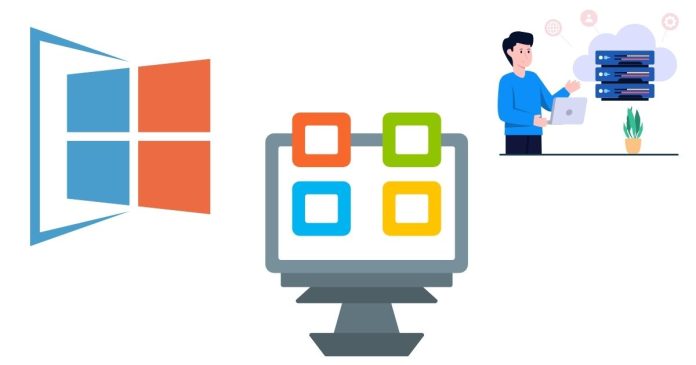In Windows PowerShell, retrieving the current username of the logged-in user is a common task that can be achieved using built-in commands and system variables. This information is useful for scripting, system management, or customizing scripts based on the user context.
Methods to Get the Current Username
There are several ways to fetch the current username in PowerShell. Below are the most commonly used methods:
1. Using $env:USERNAME
The $env automatic variable in PowerShell provides access to environment variables, including the current username.
- Output: Returns the username of the current user as a string.
- Example:
This is the simplest and most efficient method for retrieving the username.
2. Using [System.Security.Principal.WindowsIdentity]
The .NET WindowsIdentity class can be used to get detailed information about the current user.
- Output: Returns the username in the format
DOMAIN\Username. - Example:
- To Extract Only the Username: Use the
Splitmethod to remove the domain:
3. Using whoami Command
The whoami command, which stands for “Who Am I,” is a quick way to get the current username.
- Output: Displays the username in the
DOMAIN\Usernameformat. - Example:
- Note: This command works in both Command Prompt and PowerShell.
4. Using [Environment]::UserName
The [Environment] class in .NET provides the UserName property, which retrieves the current username.
- Output: Returns only the username (no domain).
- Example:
5. Using Get-WmiObject or Get-CimInstance
You can use WMI or CIM commands to fetch the current user information.
Using Get-WmiObject:
Using Get-CimInstance (Modern Equivalent):
- Output: Displays the username in the
DOMAIN\Usernameformat. - Example:
Comparison of Methods
| Method | Output Format | Use Case |
|---|---|---|
$env:USERNAME |
Username only | Simple and fast |
[System.Security.Principal.WindowsIdentity] |
DOMAIN\Username | For domain-specific contexts |
whoami |
DOMAIN\Username | Convenient for quick checks |
[Environment]::UserName |
Username only | Cross-platform compatibility with .NET |
Get-WmiObject / Get-CimInstance |
DOMAIN\Username | Used when querying additional system details |
Conclusion
Retrieving the current username in PowerShell is straightforward and can be done using a variety of methods, depending on your requirements. For quick and simple scripts, $env:USERNAME or [Environment]::UserName is sufficient. For more detailed information, [System.Security.Principal.WindowsIdentity] or WMI/CIM methods are more appropriate. Each approach provides flexibility to handle user context efficiently in your PowerShell scripts.