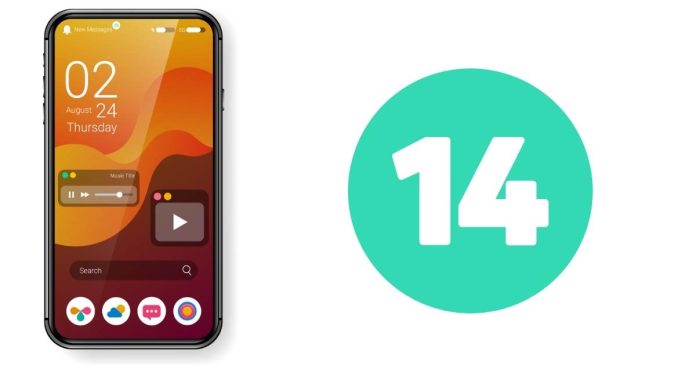Android 14 introduced several customization options, but if you’re missing the classic black rounded banner notifications, don’t worry — you can bring them back! Here’s a quick guide to restoring the default banner notifications on your device.
Why Did the Notifications Change?
Android 14’s focus on personalization might have changed the way your notifications appear. Some themes or system updates may have altered the default style, making it look unfamiliar.
Steps to Restore Default Banner Notifications
- Check Notification Settings
- Go to Settings > Apps & Notifications.
- Tap on Notifications and ensure that the “Banners” option is enabled.
- Reset Theme Customizations
- If you’re using a custom theme, it might have changed the notification style. Go to Settings > Wallpaper & Style, and reset to the system default theme.
- Switch Back to System Fonts and Colors
- Custom fonts and colors can affect how banners appear. Revert to default by navigating to Settings > Display > Font & Size and selecting the default option.
- Update or Restart Your Device
- Sometimes, a quick restart fixes display glitches. Additionally, make sure your phone is running the latest version of Android 14 by checking Settings > System > System Update.
- Clear Cache for System UI
- If none of the above works, clear the cache for your System UI. Here’s how:
- Go to Settings > Apps.
- Tap the three-dot menu, select Show System Apps, and find System UI.
- Tap Storage & Cache, then clear the cache (don’t clear data).
- If none of the above works, clear the cache for your System UI. Here’s how: