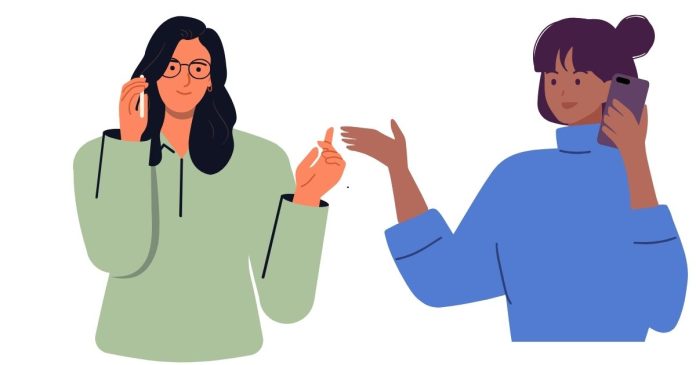Call forwarding is a handy feature that allows you to redirect incoming calls to another number, ensuring you never miss an important call, even if you’re unable to answer it. Whether you’re busy, traveling, or simply want to direct calls to a voicemail or another phone, Android phones offer several methods for call forwarding.
In this post, we’ll guide you through the process of forwarding calls on Android, so you can make the most of this useful feature.
Why Use Call Forwarding?
Before we dive into the steps, let’s take a moment to discuss why call forwarding might be useful:
- Never miss a call: Forward calls to another phone if you’re unable to answer your Android device.
- Managing multiple devices: If you use more than one phone (personal and work, for instance), call forwarding lets you manage both devices from one.
- Business use: Forward calls to your office or customer service number during business hours.
Types of Call Forwarding
There are a few options when it comes to call forwarding on Android:
- Always Forward: Forwards all incoming calls to another number.
- Forward When Busy: Forwards calls when your phone line is busy.
- Forward When Unanswered: Forwards calls that you don’t answer within a set period.
- Forward When Unreachable: Forwards calls when your phone is out of coverage or turned off.
How to Forward Calls on Android
Follow these simple steps to set up call forwarding on your Android phone:
Method 1: Using Android’s Built-In Call Settings
- Open the Phone App: Start by opening the dialer or phone app on your Android device.
- Access Settings: Tap on the three-dot menu in the top-right corner (or the gear icon) to open the settings menu. Depending on your device, you may also find the “Call Settings” directly under the menu options.
- Go to Call Forwarding: Look for the “Call Forwarding” or “Additional Settings” option under the settings menu. It may also be listed as “Forwarding” or “More settings” depending on your Android version.
- Choose the Type of Forwarding: You’ll see multiple options for call forwarding. Tap the one you want to use (e.g., Always Forward, Forward When Busy, etc.).
- Enter the Forwarding Number: After selecting the desired forwarding option, enter the phone number you want to forward calls to. Make sure to enter the full phone number, including the country code if necessary.
- Activate Call Forwarding: After entering the number, confirm your selection by tapping “Enable” or “Turn On.” The phone will now forward calls based on the selected condition.
- Disable Call Forwarding: If you ever wish to turn off call forwarding, return to the Call Forwarding settings and select the option to disable it. You can also deactivate call forwarding by dialing a specific USSD code (which varies depending on your carrier).
Method 2: Using USSD Codes (Quick Method)
For a quicker alternative, you can use USSD codes to activate and deactivate call forwarding directly.
Here are some common USSD codes:
- Activate Call Forwarding (Always Forward): Dial
*21*followed by the forwarding number, then press the call button. For example,*21*+1234567890#to forward calls to +1234567890. - Deactivate Call Forwarding: Dial
##21#to deactivate all types of call forwarding. - Activate Forwarding When Busy: Dial
*67*followed by the forwarding number. - Activate Forwarding When Unanswered: Dial
*61*followed by the forwarding number. - Activate Forwarding When Unreachable: Dial
*62*followed by the forwarding number.
Note: USSD codes may vary depending on your carrier, so it’s a good idea to check with them if these codes don’t work.
Method 3: Using Carrier-Specific Apps or Services
Some carriers offer their own apps or online platforms where you can manage call forwarding. If your carrier provides this service, you can:
- Download their app or visit their website.
- Log in to your account.
- Look for call forwarding options and configure them based on your needs.
Troubleshooting Call Forwarding Issues
If you encounter any issues with call forwarding, here are a few things to check:
- Carrier Restrictions: Some mobile carriers may charge additional fees for call forwarding. Make sure to check with your carrier to confirm if any charges apply.
- Signal Strength: If you’re forwarding calls when your phone is unreachable, ensure that your device is connected to the network.
- Correct Number: Always verify the forwarding number to ensure calls are being directed to the right destination.
Conclusion
Call forwarding is a valuable tool for anyone looking to stay connected, whether you’re busy, traveling, or simply need to redirect calls. With the steps provided, you can easily set up call forwarding on your Android device and customize it according to your preferences.
Remember to check with your carrier if you’re unsure about any settings or charges related to call forwarding. With a little setup, you’ll be able to manage your calls seamlessly!