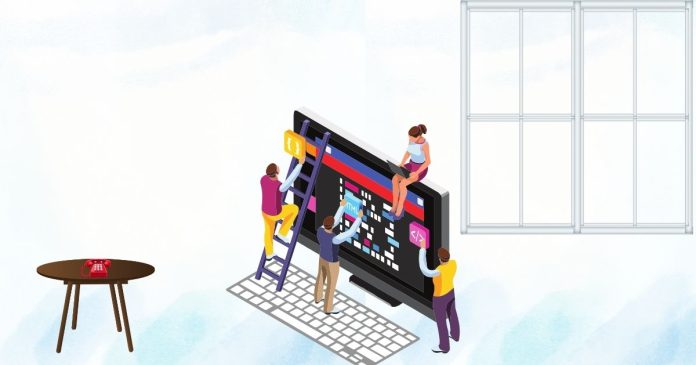How to Fix the “Recovery Pending” State in SQL Server Database
The “Recovery Pending” state in SQL Server indicates that the database cannot start the recovery process. This typically happens due to issues like insufficient resources, corruption, or missing log files. Here’s a step-by-step guide to resolve the issue.
Common Causes of the “Recovery Pending” State
- Insufficient Disk Space: The server lacks enough space for the recovery process.
- Corrupted or Missing Files: Database or log files may be damaged or inaccessible.
- Unexpected Shutdowns: Power failures or abrupt shutdowns can interrupt the recovery process.
- File Path Issues: Mismatched or incorrect file paths for the database files.
Steps to Fix the “Recovery Pending” State
Step 1: Check Database Status and Logs
- Open SQL Server Management Studio (SSMS).
- Run the following command to verify the database state:
- Check the SQL Server Error Logs for detailed error messages:
Step 2: Ensure Sufficient Disk Space
- Verify that there is enough disk space available on the drive hosting the database files.
- Free up space if required, and restart the SQL Server service.
Step 3: Set the Database to Emergency Mode Emergency mode allows limited access to the database for recovery purposes.
This sets the database to a read-only state and enables basic troubleshooting.
Step 4: Run Database Consistency Check Check for corruption using the DBCC CHECKDB command:
If errors are found, take note of the suggested repair options (e.g., REPAIR_ALLOW_DATA_LOSS).
Step 5: Repair the Database If corruption is detected, attempt to repair the database:
Warning: The REPAIR_ALLOW_DATA_LOSS option may result in data loss. Use it as a last resort.
Step 6: Restore from Backup If repair attempts fail, restore the database from a recent backup:
Ensure you have the latest backup available to minimize data loss.
Step 7: Reattach the Database If the log file is missing or inaccessible, you can try reattaching the database:
- Detach the database:
- Reattach the database without the log file (SQL Server will recreate it):
Preventing Future Issues
- Regular Backups: Schedule frequent database backups to minimize data loss in case of emergencies.
- Monitor Disk Space: Use alerts to ensure adequate disk space is always available.
- Hardware Maintenance: Check for faulty disks and replace them as needed.
- SQL Server Updates: Keep SQL Server updated to the latest version for enhanced stability and features.
By following these steps, you can resolve the “Recovery Pending” state in SQL Server and restore your database to a functional state. If issues persist, consult with a database administrator or SQL Server support for advanced troubleshooting.