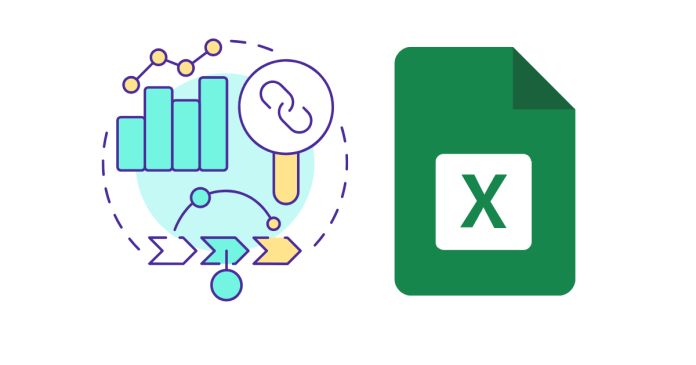The correlation coefficient measures the strength and direction of the relationship between two variables. In Excel, there are several ways to calculate it.
Method 1: Using the CORREL Function
The simplest and most direct way to calculate the correlation coefficient is by using Excel’s built-in CORREL function.
Steps:
- Enter your data in two columns (e.g., Column A and Column B).
- Select a cell where you want the result.
- Type the formula: =CORREL(A1:A10,B1:B10)=CORREL(A1:A10, B1:B10)
- Replace
A1:A10andB1:B10with the actual ranges of your data.
- Replace
- Press Enter, and Excel will display the correlation coefficient.
Method 2: Using the Analysis ToolPak
The Analysis ToolPak provides a more detailed statistical summary, including the correlation coefficient.
Steps:
- Enable the Analysis ToolPak (if not already enabled):
- Go to File > Options > Add-ins.
- In the “Manage” box, select Excel Add-ins and click Go.
- Check Analysis ToolPak and click OK.
- Run the Correlation Tool:
- Go to the Data tab and click on Data Analysis.
- Select Correlation and click OK.
- Input the Data Range:
- Enter the range of your data in the Input Range box (e.g.,
$A$1:$B$10). - Check Labels in First Row if your data has headers.
- Choose New Worksheet Ply for the output.
- Enter the range of your data in the Input Range box (e.g.,
- View the Results:
Excel will display a correlation matrix. The value in the matrix represents the correlation coefficient.
Which Method to Use?
- CORREL Function: Best for quick and simple calculations.
- Analysis ToolPak: Ideal for detailed statistical analysis.
Conclusion
By following these methods, you can efficiently find the correlation coefficient in Excel to analyze the relationship between variables.