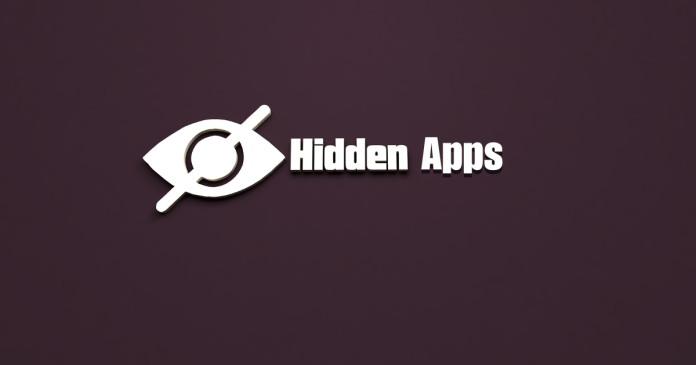Hidden apps on Android are often used to keep certain applications private. However, there are simple methods to locate these apps if you suspect they are installed on your device. Here’s a guide to help you find them:
1. Check the App Drawer
The App Drawer is the default location for all apps on an Android device.
- Open the App Drawer by swiping up on the home screen or tapping the app grid icon.
- Look for the “Hidden Apps” or “Hide Apps” option in the menu (accessible via the three dots or settings icon).
- Any hidden apps will be listed here.
2. Check the Phone Settings
You can locate apps through the settings menu.
- Open Settings > Apps & Notifications (or Applications on some devices).
- Tap See All Apps or Manage Apps to view the complete list of installed apps.
- Look for unfamiliar apps or apps with suspicious names.
3. Use the File Manager
Sometimes, apps may not appear in the app drawer but leave traces in the file system.
- Open the File Manager app on your phone.
- Navigate to Internal Storage > Android > Data.
- Look for folders named after hidden apps.
4. Search for Apps in Safe Mode
Hidden apps may not function in Safe Mode, making them easier to spot.
- Press and hold the Power Button until the Power Off option appears.
- Long-press Power Off until the Safe Mode prompt appears, then tap OK.
- Check your App Drawer for any hidden apps visible in Safe Mode.
5. Look for Third-Party Launcher Apps
Custom launchers can hide apps.
- Check if a third-party launcher (e.g., Nova Launcher) is installed.
- Open the launcher settings and look for the Hide Apps feature.
6. Use a Spyware or Security Scanner
Hidden apps could be spyware or malware.
- Download a trusted security app, such as Malwarebytes or Avast Mobile Security.
- Run a scan to detect and remove malicious hidden apps.
7. Check for Hidden Folders or Files
- Open the File Manager and enable the Show Hidden Files option.
- Browse through folders for any suspicious app-related files.
8. Use Google Play Store or App Store History
If you suspect an app is installed:
- Open the Google Play Store.
- Tap on your Profile Icon > Manage Apps & Device > Installed Apps.
- Review the list of installed apps, including those not appearing in the App Drawer.
Why Apps Are Hidden
- Privacy: To keep certain apps private, such as messaging or banking apps.
- Malware: Hidden apps may be spyware or adware.
- Custom Launchers: Users can hide apps for convenience using third-party launchers.
By following these methods, you can uncover any hidden apps and ensure the security of your Android device. Always review your installed apps periodically to detect and remove any suspicious software.