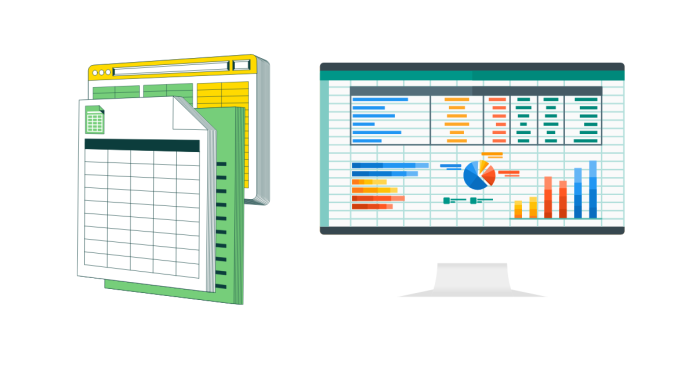Finding all tables that contain columns with specified names in Microsoft Excel requires some manual or automated steps. Excel does not provide a built-in feature to search for column names across multiple tables directly. Below are three approaches:
Method 1: Use “Find and Select” for Manual Search
- Open the Excel file containing your tables.
- Press
Ctrl+F(or use Home → Find & Select → Find) to open the Find and Replace dialog. - Enter the column name you are searching for in the “Find what” field.
- Click Options (if not expanded), then:
- Check Within Sheet to search in the current sheet, or Within Workbook to search all sheets.
- Check Match entire cell contents for an exact match if necessary.
- Click Find All. Excel will display all cells containing the specified column name in the results.
- Review the results to locate the tables with the matching column name.
Method 2: Use Power Query for Structured Data
If your tables are structured tables in Excel:
- Load All Tables to Power Query:
- Select any table, go to Data → Get & Transform Data → From Table/Range.
- Repeat this for each table in the workbook.
- Combine All Tables:
- In Power Query, use the Append Queries or Merge Queries option to combine the data from multiple tables into a single query.
- Search Column Names:
- Review the combined data for columns with the specified name.
- You can also filter columns or tables to find matches.
Method 3: Use VBA for Automated Search
For a more efficient approach across multiple tables, use a VBA macro to search all tables for a specific column name.
Steps:
- Press
Alt+F11to open the VBA editor. - Click Insert → Module, then paste the following code:
Sub FindColumnsByName() Dim ws As Worksheet Dim tbl As ListObject Dim col As ListColumn Dim searchName As String Dim result As String searchName = InputBox("Enter the column name to search:") result = "Tables containing column '" & searchName & "':" & vbNewLine For Each ws In ThisWorkbook.Worksheets For Each tbl In ws.ListObjects For Each col In tbl.ListColumns If col.Name = searchName Then result = result & "Table '" & tbl.Name & "' in Sheet '" & ws.Name & "'" & vbNewLine End If Next col Next tbl Next ws If result = "Tables containing column '" & searchName & "':" & vbNewLine Then MsgBox "No tables found with the column name '" & searchName & "'." Else MsgBox result End If End Sub - Press
F5or go back to Excel and run the macro by pressingAlt+F8. - Enter the column name when prompted. The macro will display a message box listing all tables containing the specified column.
Conclusion
- Use Find and Select for a quick, manual search.
- Use Power Query for structured data and combining tables.
- Use VBA for an automated solution to search multiple tables systematically.