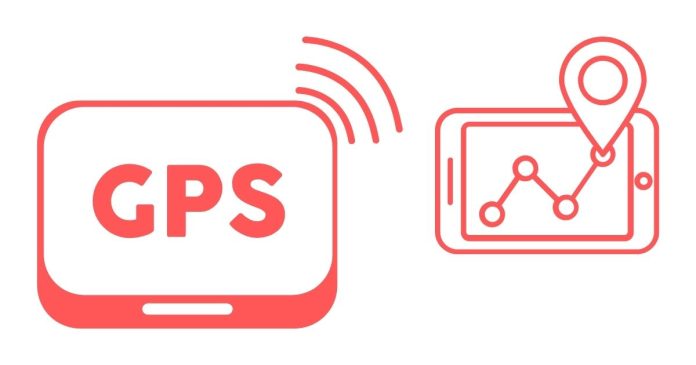If you’re working with GPS data, testing your software with real-world data can be challenging. Thankfully, tools like gpsfake and gpsd make it possible to simulate GPS data. gpsfake allows you to replay NMEA data streams, while gpsd acts as the GPS daemon to manage and process the GPS data. This guide walks you through the steps to feed NMEA data to gpsfake and use it effectively with gpsd.
Prerequisites
Before proceeding, ensure the following tools are installed on your system:
- gpsd: The GPS daemon that handles GPS data.
- gpsfake: A tool to simulate GPS data for testing purposes.
- NMEA Data File: You’ll need a file containing GPS data in NMEA format. If you don’t have one, you can find sample files online or record your own using GPS hardware and
gpspipe.
You can install these tools on Linux with:
sudo apt update
sudo apt install gpsd gpsd-clients python3-gps
Step 1: Prepare Your NMEA Data
Ensure your NMEA file is formatted correctly. It should look something like this:
$GPGGA,123519,4807.038,N,01131.000,E,1,08,0.9,545.4,M,46.9,M,,*47
$GPRMC,123519,A,4807.038,N,01131.000,E,022.4,084.4,230394,003.1,W*6A
You can name the file something like testdata.nmea.
Step 2: Start the gpsd Daemon
First, ensure that gpsd is not already running:
sudo systemctl stop gpsd.socket
gpsd.service
Now, start gpsd manually to avoid conflicts:
sudo gpsd -N -D5 /dev/null
- The
-Nflag keepsgpsdrunning in the foreground. - The
-D5flag sets the debug level to 5 for detailed logs. /dev/nullis a placeholder since we’ll be feeding data fromgpsfake.
Step 3: Feed NMEA Data to gpsfake
Run gpsfake with your NMEA file:
gpsfake -D 5 -c testdata.nmea
-D 5: Sets the debug level.-c: Feeds the data togpsdin real-time.
gpsfake will replay the NMEA sentences, simulating a live GPS device.
Step 4: Verify the Data with gpsd
To ensure that gpsd is receiving the simulated data, use tools like cgps or gpsmon:
- Run
cgpsto view the data:
cgps
- You should see the coordinates, satellite information, and other data.
- Alternatively, use
gpsmonfor detailed NMEA sentence analysis:
gpsmon
Both tools should display the data as if it were coming from a real GPS device.
Troubleshooting
- Ensure Correct File Permissions: Make sure your NMEA file is readable:
chmod +r testdata.nmea
- Check for Conflicting Services: Ensure no other instances of
gpsdare running.
ps aux | grep gpsd
sudo kill <PID>
- Verify NMEA Data Integrity: Ensure your NMEA file contains valid sentences. Use tools like
gpsbabelto validate:
gpsbabel -i nmea -f testdata.nmea -o nmea -F /dev/null
By combining gpsfake and gpsd, you can simulate GPS data streams for testing and debugging GPS-enabled applications. This setup is particularly useful for software development and testing in environments where real GPS hardware isn’t available or practical.
Now that you have your simulated environment ready, you can focus on building and testing your GPS-based applications with ease.