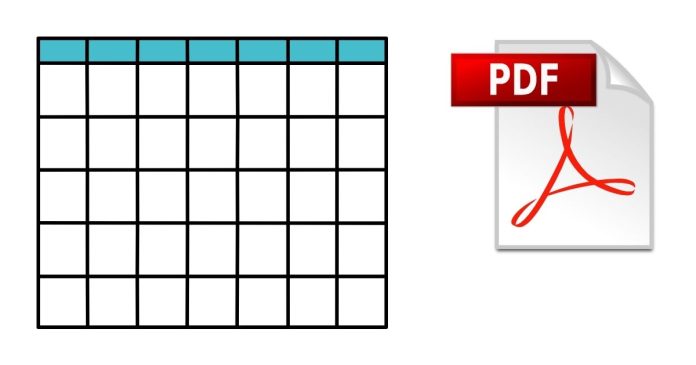PDFs are a common format for sharing information, but they are not inherently designed to store structured data like tables. Extracting tables from PDFs into structured formats (e.g., CSV, Excel, JSON) can be challenging due to the complex layout of PDFs. Here, we’ll explore various tools and techniques to extract tables efficiently.
Challenges in Extracting Tables from PDFs
- Diverse Layouts: Tables in PDFs may have varying structures, cell alignments, or merged rows/columns.
- Scanned PDFs: These are essentially images, requiring OCR (Optical Character Recognition) to convert text and tables into digital formats.
- Encoding Issues: Text and table elements may be stored in non-standard ways, making them hard to parse programmatically.
Techniques for Extracting Tables
1. Manual Copy-Paste
While time-consuming, manual extraction ensures accuracy for small or simple tables. You can copy table content directly from the PDF and paste it into a spreadsheet or text editor. However, this method is impractical for large-scale or complex data extraction.
2. Using Tabular Data Extraction Tools
Several tools are designed to extract tables from PDFs with minimal manual intervention:
- Tabula: An open-source tool that allows you to select and extract tables from PDFs into CSV, TSV, or JSON formats. It’s ideal for text-based PDFs.
- Camelot: A Python library that offers two parsing methods (lattice and stream) for extracting tables, depending on the table’s layout.
- Adobe Acrobat Pro: A premium tool with advanced table extraction capabilities, including exporting directly to Excel.
- PDFTables: An online service that converts PDF tables into Excel, CSV, or XML formats.
3. Automated Extraction Using Python
Python offers powerful libraries for automating table extraction. Here are a few popular options:
- PyPDF2: Useful for extracting text but lacks advanced table extraction features.
- pdfplumber: Designed for precise text and table extraction, with support for bounding box selection to isolate specific table areas.
- Pandas with Camelot or Tabula: Integrates table extraction directly into data analysis workflows, enabling seamless transitions between extraction and processing.
4. OCR for Scanned PDFs
For scanned PDFs, OCR is essential. Tools like Tesseract OCR (open-source) or cloud-based solutions (e.g., Google Vision API, Amazon Textract) can convert images into text and tables. After OCR, use tools like Camelot or Tabula to structure the data.
Step-by-Step Example Using Python
Here’s how you can extract tables using pdfplumber:
import pdfplumber
import pandas as pd
# Load the PDF
pdf_path = “example.pdf”
with pdfplumber.open(pdf_path) as pdf:
for page in pdf.pages:
tables = page.extract_tables()
for table in tables:
# Convert the table to a DataFrame
df = pd.DataFrame(table[1:], columns=table[0])
print(df)
# Save the table to a CSV
df.to_csv(“output.csv”, index=False)
Best Practices for Accurate Table Extraction
- Understand the PDF Layout: Familiarize yourself with the table structure before choosing a method or tool.
- Pre-process the PDF: If possible, convert scanned PDFs to searchable text using OCR.
- Combine Tools: Use multiple tools or methods for more complex PDFs.
- Validate the Output: Always verify the extracted data to ensure accuracy.
Extracting tables from PDFs can be a complex task, but with the right tools and techniques, it’s manageable. Whether you choose manual methods, specialized tools like Tabula, or automated Python scripts, the key is to select the approach that best fits the complexity and scale of your data. With practice, you can turn PDF tables into structured data efficiently, ready for analysis or integration into other workflows.