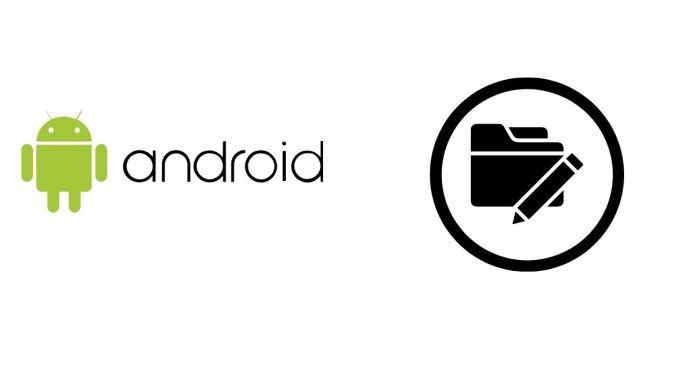If you’re using a Xiaomi 14T running Android 14, you might wonder how to access or modify the data folder for various reasons, such as app troubleshooting or advanced customization. However, modifying this folder requires a specific approach due to Android’s tightened security features. Here’s a step-by-step guide to help you do it safely and efficiently:
1. Understand the Restrictions
Android 14 enforces strict permissions to ensure the system remains secure. The data folder is restricted to prevent unauthorized access. To modify it, you need root access.
2. Backup Your Data
Before you proceed, always back up your device. Modifying system files can lead to unintended issues if something goes wrong. Use Xiaomi’s built-in Mi Backup or Google Drive for a complete backup.
3. Root Your Xiaomi 14T
Rooting gives you administrator-level control over your phone. Here’s how to root:
- Unlock the bootloader. Go to Settings > About Phone > MIUI Version, tap it 7 times to enable Developer Options. Then, in Settings > Additional Settings > Developer Options, enable OEM Unlocking and use Mi Unlock Tool.
- Flash a custom recovery like TWRP.
- Install Magisk via TWRP to gain root access.
Note: Rooting your device voids the warranty and could expose it to security risks. Proceed with caution.
4. Install a File Explorer with Root Access
Download a file manager that supports root access, such as Root Explorer or Solid Explorer. Grant root permissions when prompted.
5. Access and Modify the Data Folder
- Open the file manager and navigate to the /data directory.
- Make the necessary changes to files or folders.
- Be cautious: Deleting or editing critical files could cause apps or the system to malfunction.
6. Restart Your Device
After making changes, reboot your Xiaomi 14T to ensure the modifications are applied correctly.
7. Stay Secure
- Only modify what you fully understand.
- Avoid downloading untrusted files or scripts that could harm your device.