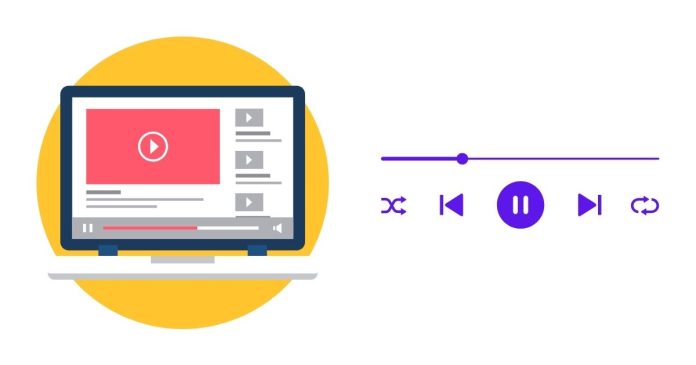If you’ve ever wanted to download an entire playlist from YouTube for offline viewing, the powerful command-line tool youtube-dl is your go-to solution. This free and open-source software allows users to download videos, audio, and even entire playlists from YouTube and many other video platforms. Here’s a step-by-step guide to help you get started.
What You’ll Need
- A computer running Windows, macOS, or Linux.
- A working internet connection.
- Basic familiarity with using the command line or terminal.
Step 1: Install youtube-dl
On Windows:
- Download the latest version of youtube-dl from the official youtube-dl page.
- Save the
youtube-dl.exefile in a folder of your choice (e.g.,C:\youtube-dl\).
On macOS and Linux:
- Open your terminal.
- Run the following command to download youtube-dl:
sudo curl -L https://yt-dl.org/downloads/latest/youtube-dl -o /usr/local/bin/youtube-dl
3. Make the file executable:
sudo chmod a+rx /usr/local/bin/youtube-dl
Alternatively, install it using a package manager like Homebrew:
brew install youtube-dl
Step 2: Install Required Dependencies
Some videos, especially those with higher quality or DRM restrictions, may require ffmpeg for proper processing. Install ffmpeg as follows:
On Windows:
- Download
ffmpegfrom the official site: ffmpeg.org. - Extract the files and add the
bindirectory to your system’s PATH environment variable.
On macOS and Linux:
brew install ffmpeg
Or, for Linux:
sudo apt install ffmpeg
Step 3: Download a Playlist
- Find the Playlist URL: Go to YouTube, navigate to the playlist you want to download, and copy its URL.
- Open Your Command Line or Terminal: Navigate to the folder where you want the downloaded files to be saved.
- Run the youtube-dl Command: Use the following command:
youtube-dl -i -f best -o “%(title)s.%(ext)s” <playlist_url>
- Replace
<playlist_url>with the actual URL of the playlist.-i: Continue downloading even if some videos fail.-f best: Download the best available quality.-o "%(title)s.%(ext)s": Save each video with its title as the filename.
4. Optional: Audio-Only Downloads: If you only need audio, use the following command:
youtube-dl -i -f bestaudio –extract-audio –audio-format mp3 -o “%(title)s.%(ext)s” <playlist_url>
Step 4: Monitor and Manage Downloads
- youtube-dl will display a progress bar and details about each video as it downloads.
- If interrupted, you can resume the process by re-running the same command.
- To speed up downloads, consider using
-nto limit the number of concurrent downloads:
youtube-dl -i -f best –max-downloads 3 <playlist_url>
Step 5: Update youtube-dl Regularly
To ensure youtube-dl continues working with YouTube’s frequent updates, regularly update it:
youtube-dl -U
Downloading YouTube videos or playlists may violate YouTube’s Terms of Service. Use this tool responsibly and ensure you have the right to download the content before proceeding.
With youtube-dl, downloading an entire playlist is quick and easy. Whether you’re saving videos for offline viewing, archiving tutorials, or extracting audio for personal use, this versatile tool has got you covered. Happy downloading!