Google Assistant is a helpful virtual assistant, but if you no longer wish to use it or find it intrusive, you can disable it on your device. Below are step-by-step instructions for disabling Google Assistant on Android devices:
Method 1: Disable Google Assistant Completely
- Open the Google App:
- Locate the Google app on your device and tap to open it.
- Access Settings:
- Tap on your profile picture or initials in the top-right corner of the Google app.
- Select Settings.
- Go to Google Assistant Settings:
- In the Settings menu, choose Google Assistant.
- Turn Off Google Assistant:
- Scroll down to the “General” section.
- Toggle the switch for Google Assistant to Off.
- Confirm your choice when prompted.
Method 2: Disable Google Assistant Activation via Voice
If you don’t want to fully disable Google Assistant but wish to stop it from activating with your voice:
- Open the Google App.
- Go to Google Assistant Settings as described above.
- Select “Hey Google & Voice Match”:
- Under this option, toggle “Hey Google” to Off.
- This will prevent Google Assistant from activating with your voice command.
Method 3: Remove Google Assistant from the Home Button
- Open Device Settings:
- Go to your phone’s Settings.
- Navigate to Apps:
- Select Apps or Applications.
- Look for the Default Apps section.
- Change Assistant App:
- Tap on Assistant or Digital Assistant App.
- Select None to stop the Google Assistant from being activated through the Home button.
Method 4: Disable Google Assistant on Smart Devices
If you’re using Google Assistant on a smart device (e.g., Google Home), you can disable it using the Google Home app:
- Open the Google Home App.
- Select Your Device:
- Tap on the device where you want to disable Google Assistant.
- Go to Device Settings:
- Look for the Assistant Settings and turn off the Assistant functionality.
Things to Note:
- Disabling Google Assistant may limit some features, such as voice-activated commands or quick access to information.
- You can always re-enable Google Assistant by following the same steps and toggling it back On.
Disabling Google Assistant gives you more control over your device and ensures that it aligns with your preferences.