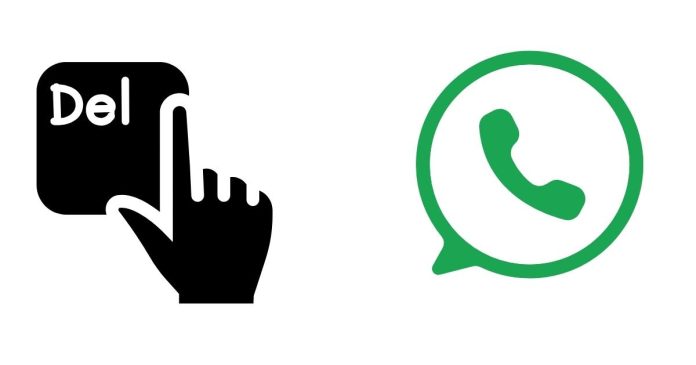If you’re trying to free up space on your phone but don’t want to lose those cherished photos, videos, and documents from your gallery, here’s a simple guide on how to delete files from WhatsApp without affecting your gallery.
Step-by-Step Guide
- Open WhatsApp: Start by opening the WhatsApp app on your phone.
- Go to Settings: Tap the three vertical dots in the top-right corner and select “Settings.”
- Access Data and Storage: Under settings, find and tap on “Storage and Data.”
- Manage Storage: Tap on “Manage Storage.” Here, you’ll see a list of all your chats and media that are taking up space.
- Select Files to Delete: Browse through the list and select the chat(s) that contain media files you want to delete. Tap on the contact or group chat, and you’ll see options to view and delete specific media files like photos, videos, documents, and voice messages.
- Delete Media Without Deleting from Gallery: Before you delete, be sure to uncheck “Also delete from gallery” if you want the files to remain in your gallery. This ensures that the media stays saved on your device but is removed from WhatsApp storage.
- Confirm Deletion: After unchecking the gallery option, confirm the deletion, and the files will be removed from WhatsApp but still safely stored in your gallery.