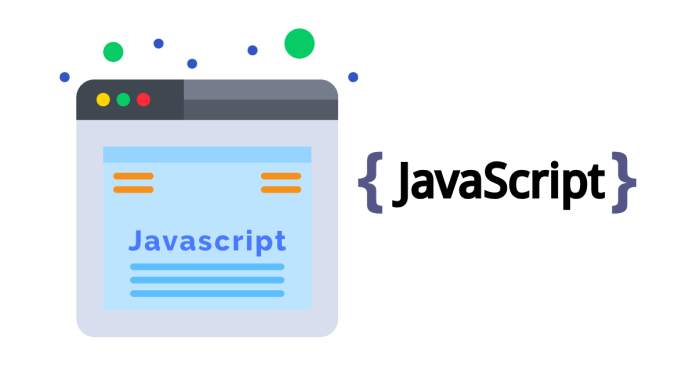Creating a dropdown list using JavaScript involves creating an HTML <select> element dynamically and appending <option> elements to it. Here’s how you can do it step by step:
Example: Creating a Dropdown List Using JavaScript
<!DOCTYPE html>
<html lang="en">
<head>
<meta charset="UTF-8">
<meta name="viewport" content="width=device-width, initial-scale=1.0">
<title>Dropdown List Example</title>
</head>
<body>
<h1>Create Dropdown List Using JavaScript</h1>
<!-- Container for Dropdown -->
<div id="dropdown-container"></div>
<script>
// Data for the dropdown list
const items = ["Option 1", "Option 2", "Option 3", "Option 4"];
// Create a <select> element
const dropdown = document.createElement("select");
dropdown.id = "myDropdown"; // Add an ID to the dropdown
// Add a placeholder option
const placeholder = document.createElement("option");
placeholder.text = "Select an Option";
placeholder.disabled = true;
placeholder.selected = true;
dropdown.appendChild(placeholder);
// Loop through the items array to add <option> elements
items.forEach((item) => {
const option = document.createElement("option");
option.value = item; // Set the value of the option
option.textContent = item; // Set the text displayed in the dropdown
dropdown.appendChild(option); // Add the option to the dropdown
});
// Append the dropdown to a container in the HTML
document.getElementById("dropdown-container").appendChild(dropdown);
// (Optional) Add an event listener to handle selection changes
dropdown.addEventListener("change", function () {
alert(`You selected: ${this.value}`);
});
</script>
</body>
</html>
How It Works:
- Create the Dropdown (
<select>):- A
<select>element is created dynamically usingdocument.createElement('select'). - An ID (
"myDropdown") is assigned for reference.
- A
- Add Options (
<option>):- Use a loop to create
<option>elements for each item in theitemsarray. - Set the
valueandtextContentproperties for each<option>.
- Use a loop to create
- Append Dropdown to the DOM:
- The dropdown is appended to a specific container (
<div id="dropdown-container">) in the HTML.
- The dropdown is appended to a specific container (
- Optional Event Listener:
- Attach an event listener to detect and handle selection changes using
dropdown.addEventListener.
- Attach an event listener to detect and handle selection changes using
Output:
When you load the page, you’ll see a dropdown list with the options:
- “Option 1”
- “Option 2”
- “Option 3”
- “Option 4”
When you select an option, it will display an alert showing the selected option.
Customizations:
- Style the Dropdown: Use CSS to style the dropdown, e.g.:
#myDropdown { width: 200px; padding: 5px; font-size: 16px; } - Dynamic Options: The
itemsarray can be fetched dynamically from an API or a database.