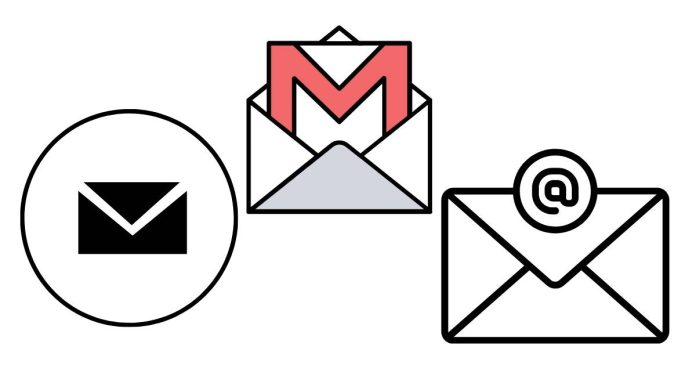Creating a disposable email address with Gmail is a straightforward process. While Gmail doesn’t provide a dedicated feature for disposable emails, you can use a trick that takes advantage of Gmail’s ability to recognize variations of your email address.
Here’s how you can create a disposable email address using your Gmail account:
1. Use a “+” sign to create variations of your email
Gmail allows you to add a “+” sign and additional text to your email address, and it will still deliver emails to your main inbox. For example:
- If your email is
[email protected], you can create a disposable address like:
Emails sent to these variations will be directed to your main inbox, but you’ll be able to identify which service or website sent the email based on the part after the “+” sign.
2. Use periods to create more variations
Gmail also ignores periods in email addresses, so you can create variations by adding or removing periods. For example:
[email protected]is the same as[email protected],[email protected], and so on.
3. Use the variations for disposable purposes
You can use these variations when signing up for online services, newsletters, or websites. This way, if you start getting spam or unwanted emails, you can easily filter or block them based on the variation you used.
4. Filter emails (optional)
You can set up filters in Gmail to organize or label emails that come to these disposable addresses. This way, you can manage the emails and see which services are sending them.
To set up a filter:
- Open Gmail.
- In the search bar at the top, type your disposable email (e.g.,
[email protected]). - Click the drop-down arrow on the right side of the search bar.
- Click “Create filter.”
- Choose the actions you want, such as applying a label or archiving.
That’s it! You now have a disposable email address that works with Gmail, giving you more control over how you manage your inbox.