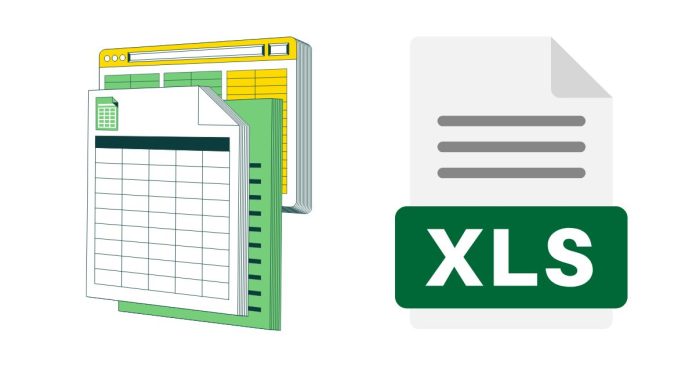Counting unique values in Excel can be done using several methods, depending on the version of Excel you’re using and the complexity of your data. Below are some common approaches:
1. Using the UNIQUE Function (Excel 365 or Excel 2019)
The UNIQUE function allows you to extract and count unique values from a range.
Steps:
- Extract unique values:
- Use the
UNIQUEfunction to create a list of unique values.
=UNIQUE(A1:A10)This will return an array of unique values from the range
A1:A10. - Use the
- Count the unique values:
- Wrap the
UNIQUEfunction with theROWSfunction.
=ROWS(UNIQUE(A1:A10)) - Wrap the
2. Using the COUNTIF Function
For versions without the UNIQUE function, you can use COUNTIF to find unique values.
Steps:
- Identify unique values by ensuring they appear only once:
- Use a helper column to check for unique values.
=IF(COUNTIF(A$1:A$10, A1) = 1, 1, 0) - Sum the helper column to count unique values:
=SUM(B1:B10)
3. Using Pivot Tables
Pivot tables are a quick and efficient way to count unique values.
Steps:
- Select your data range.
- Go to Insert > PivotTable.
- Place the field you want to analyze into the Rows area.
- Drag the same field into the Values area and set it to Count.
- The pivot table will summarize the unique values in the Rows area.
4. Advanced Formula with Array Functions (Excel 2016 and Earlier)
If you don’t have access to the UNIQUE function, you can use an array formula:
Steps:
- Enter the following array formula (for counting unique values):
=SUM(1/COUNTIF(A1:A10, A1:A10)) - Press Ctrl + Shift + Enter instead of just Enter (for older versions of Excel).
5. Using Power Query
Power Query is a powerful tool for data analysis.
Steps:
- Select your data range.
- Go to Data > Get & Transform Data > From Table/Range.
- In Power Query, click Remove Duplicates to retain unique values.
- Load the data back into Excel and count the rows.
Tips:
- Ensure there are no blank cells or inconsistencies in the data for accurate results.
- Use conditional formatting to highlight duplicates if needed.
By choosing a method that fits your version of Excel and data complexity, you can easily count unique values!