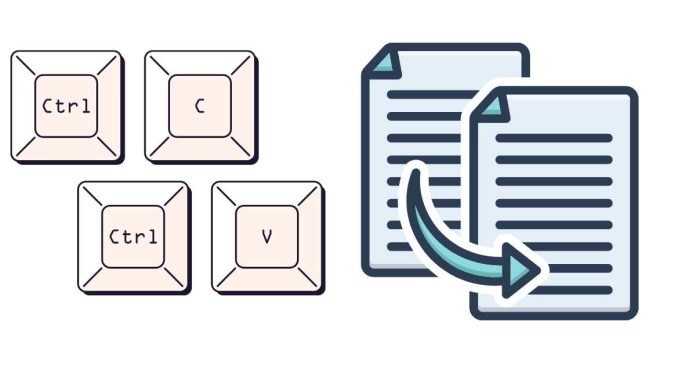To copy and paste on a MacBook, you can use the following keyboard shortcuts or the menu options:
Using Keyboard Shortcuts:
- Copy:
- Select the text or item you want to copy.
- Press Command (⌘) + C on your keyboard.
- Paste:
- Go to the location where you want to paste the copied text or item.
- Press Command (⌘) + V on your keyboard.
Using the Menu Bar:
- Copy:
- Select the text or item you want to copy.
- Click on the Edit menu at the top of your screen.
- Choose Copy from the drop-down menu.
- Paste:
- Go to the location where you want to paste the copied text or item.
- Click on the Edit menu again.
- Choose Paste from the drop-down menu.
Using Trackpad or Mouse:
- Right-click (or two-finger click on the trackpad) on the selected text or item.
- Choose Copy from the context menu.
- Right-click again where you want to paste and choose Paste.
These methods will allow you to copy and paste text, images, or files on your MacBook!