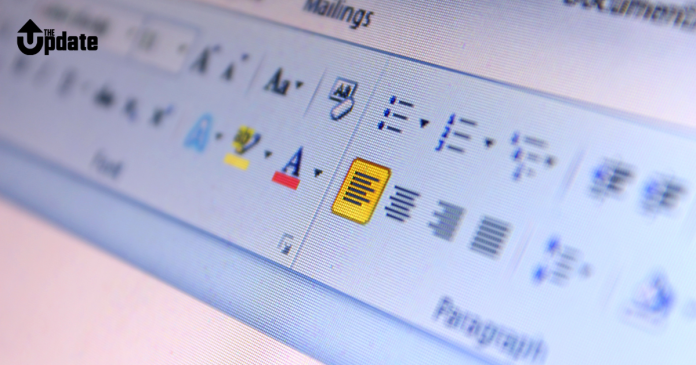Microsoft Word provides a simple way to change text from uppercase to lowercase (and vice versa) without retyping. Here’s how you can do it:
Method 1: Using the “Change Case” Button
- Select the Text: Highlight the text you want to convert.
- Find the “Change Case” Option:
- Go to the Home tab on the ribbon.
- Look for the Aa icon in the “Font” group.
- Choose the Case:
- Click the Aa icon, and a drop-down menu will appear.
- Select lowercase to convert the text.
Method 2: Using Keyboard Shortcut
- Highlight the Text: Select the text to be converted.
- Press the Shortcut:
- Use Shift + F3 on your keyboard.
- Each press toggles the text through uppercase, lowercase, and sentence case.
Notes
- You can also use the “Change Case” menu to select other options, such as Title Case or Sentence Case.
- The shortcut works best for quick toggling between cases.
With these steps, you can easily switch between uppercase and lowercase text in Microsoft Word.