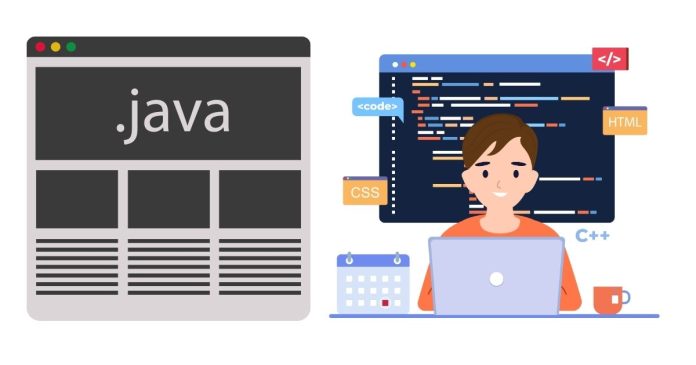Java is a popular, versatile programming language used for building everything from mobile applications to enterprise-grade software. If you’re new to Java, one of the first things you’ll need to learn is how to compile and run a Java program. This guide walks you through the entire process step-by-step, from writing your first program to executing it.
Prerequisites
Before you begin, ensure you have the following:
- Java Development Kit (JDK): Install the latest version of the JDK from Oracle’s official website or use OpenJDK.
- Text Editor or IDE: A simple text editor like Notepad or an Integrated Development Environment (IDE) like IntelliJ IDEA, Eclipse, or Visual Studio Code.
- Command-Line Interface: Access to a terminal or command prompt (built into most operating systems).
Steps to Compile and Run a Java Program
Step 1: Write the Java Program
Start by writing your Java program in a text editor or IDE. Below is a simple “Hello, World!” program:
// Save this file as HelloWorld.java
public class HelloWorld {
public static void main(String[] args) {
System.out.println("Hello, World!");
}
}
Save this file with the name HelloWorld.java. The filename must match the class name in the program (case-sensitive).
Step 2: Open the Terminal/Command Prompt
Navigate to the directory where you saved your Java file.
- On Windows: Use the
cdcommand to change directories.cd path\to\your\java\file - On Mac/Linux:
cd /path/to/your/java/file
Step 3: Compile the Java Program
To compile your Java program, use the javac (Java Compiler) command followed by the filename:
javac HelloWorld.java
If the compilation is successful, no errors will appear, and a new file named HelloWorld.class will be created in the same directory.
Common Errors During Compilation:
- Case-Sensitive Issues: Java is case-sensitive, so ensure that the file name and class name match exactly.
- Syntax Errors: Mistakes in code, such as missing semicolons or braces, will cause compilation to fail.
Step 4: Run the Java Program
After successful compilation, run your program using the java command:
java HelloWorld
Output:
Hello, World!
Explanation of the Compilation Process
- Source Code: The code written in the
.javafile is human-readable. - Bytecode: The
javaccommand compiles the source code into bytecode, stored in a.classfile. Bytecode is platform-independent. - JVM Execution: The
javacommand launches the Java Virtual Machine (JVM), which interprets and executes the bytecode.
Compiling and Running Multiple Files
In larger projects, you may have multiple Java files. For example:
File 1: MainClass.java
public class MainClass {
public static void main(String[] args) {
HelperClass.printMessage();
}
}
File 2: HelperClass.java
public class HelperClass {
public static void printMessage() {
System.out.println("Hello from HelperClass!");
}
}
Steps:
- Compile all files at once:
javac MainClass.java HelperClass.java - Run the main class:
java MainClass
Output:
Hello from HelperClass!
Using an IDE to Simplify the Process
While the command-line approach provides a clear understanding of the Java compilation process, IDEs like IntelliJ IDEA, Eclipse, and Visual Studio Code make it even easier:
- Write Code: Create a new Java project and add your code.
- Run Code: Use the “Run” button provided by the IDE, which handles compilation and execution automatically.
- Debugging: IDEs provide built-in debugging tools to troubleshoot issues.
Troubleshooting Common Issues
- ‘javac’ or ‘java’ Not Recognized:
- Ensure that the JDK is installed and added to your system’s PATH environment variable.
- Verify installation by running:
java -version javac -version
- ClassNotFoundException:
- Ensure you’re running the correct class file and that it’s in the right directory.
- Syntax Errors:
- Double-check your code for missing semicolons, braces, or incorrect syntax.
Tips for Beginners
- Practice Basics: Start with simple programs and gradually move to more complex ones.
- Understand Error Messages: Java’s error messages provide hints about what went wrong and where to look.
- Use IDEs for Large Projects: IDEs are excellent for managing multi-file projects and debugging.
Conclusion
Compiling and running a Java program is a straightforward process once you understand the basics. By mastering the command-line approach, you gain a solid foundation in how Java works under the hood. As you become more comfortable, consider using an IDE to streamline your development workflow and take advantage of its advanced features.
With these steps and tips, you’re well on your way to becoming proficient in Java programming!