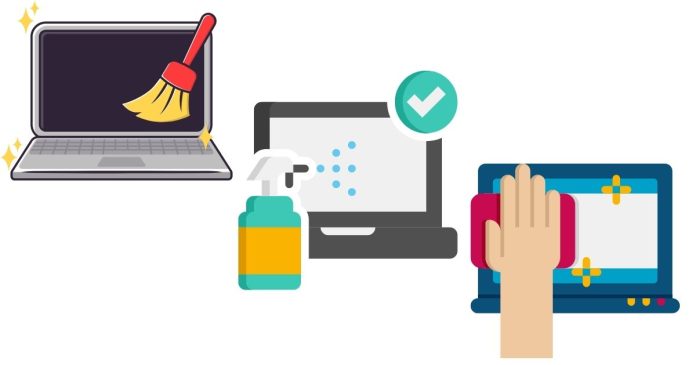Your laptop screen is one of the most sensitive and important parts of your device, so keeping it clean is essential. However, improper cleaning methods can cause scratches, smudges, or even permanent damage. If you’re wondering how to clean your laptop screen safely, here’s a step-by-step guide to help you maintain a crystal-clear display without risking harm.
What You’ll Need
Before you start, gather the following materials:
- Microfiber cloth: These are soft, non-abrasive cloths ideal for cleaning screens without scratching them.
- Distilled water: Tap water contains minerals that can leave streaks or residue.
- Isopropyl alcohol (optional): Use a 70% or lower solution for cleaning stubborn smudges. Avoid high concentrations that could damage screen coatings.
- Commercial screen cleaner (optional): Ensure it’s specifically designed for LCD or laptop screens.
What to Avoid
- Paper towels or tissues: These can scratch your screen due to their rough texture.
- Household cleaning products: Window cleaners, bleach, or ammonia-based products can damage anti-glare or protective coatings on the screen.
- Excess moisture: Never spray liquid directly on your screen; it can seep into the edges and damage internal components.
Step-by-Step Guide
Step 1: Turn Off and Unplug Your Laptop
Before cleaning, power down your laptop and unplug it. This ensures safety and makes it easier to see smudges or dirt on the screen.
Step 2: Start with a Dry Microfiber Cloth
- Use a clean, dry microfiber cloth to gently wipe the screen.
- Work in circular motions or straight lines to remove dust and light smudges.
Tip: Avoid pressing too hard, as excessive pressure can damage the screen.
Step 3: Use Distilled Water for Stubborn Smudges
- If dry cleaning isn’t enough, lightly dampen the microfiber cloth with distilled water.
- Wring out any excess moisture to ensure the cloth is only slightly damp.
- Wipe the screen gently in small, circular motions to remove smudges.
Step 4: For Tough Stains, Add Isopropyl Alcohol
- Mix equal parts distilled water and isopropyl alcohol (70% or less) in a spray bottle.
- Lightly mist the solution onto the microfiber cloth—not directly onto the screen.
- Gently clean the screen, focusing on stained areas.
Caution: Check your laptop’s user manual before using alcohol-based cleaners, as some screens have coatings that can be damaged.
Step 5: Dry the Screen
- Use a separate dry microfiber cloth to remove any remaining moisture or streaks.
- Let the screen air-dry completely before powering the laptop back on.
Bonus Tips for Maintaining a Clean Screen
- Wash Your Hands: Oil and dirt from your fingers can transfer to the screen, so clean your hands before using your laptop.
- Avoid Eating or Drinking Near Your Laptop: This prevents accidental spills or crumbs from landing on the screen.
- Use a Screen Protector: A screen protector can shield your laptop screen from scratches and smudges, making it easier to clean.
- Clean Regularly: A quick wipe with a dry microfiber cloth every few days can prevent dirt and smudges from building up.
What to Do If You Notice Damage
If your screen is already scratched or has persistent stains that won’t come off:
- Check the warranty: Some manufacturers offer screen replacement or repair services.
- Consult a professional: If the damage is severe, it’s best to take your laptop to an authorized repair center.
Keeping your laptop screen clean doesn’t have to be a daunting task. With the right materials and proper technique, you can ensure your screen stays clear and damage-free. Remember to use gentle motions, avoid harsh chemicals, and clean your screen regularly to keep your laptop looking as good as new.
Happy cleaning!