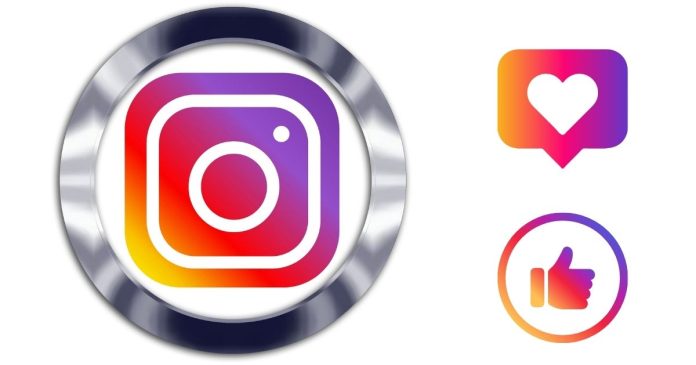Instagram is one of the most popular social media platforms, offering a space to connect, share, and engage with friends, family, and followers. However, one aspect of the platform that many users are curious about is their follower count and who might be unfollowing them. Whether you’re a casual Instagram user or a content creator, keeping track of your followers is important. While Instagram doesn’t directly offer a feature to notify you when someone unfollows you, there are several ways you can check who has unfollowed you. In this blog post, we will explore different methods to help you monitor your follower list and stay on top of changes.
1. Manual Checking
The most straightforward (but also the most time-consuming) way to check who unfollowed you on Instagram is by manually checking your follower list. While this method is not the most efficient, it works if you don’t want to use third-party apps or tools.
How to manually check who unfollowed you:
- Open Instagram:
Launch the Instagram app and log in to your account. - Go to Your Profile:
Tap on your profile picture in the bottom-right corner to go to your Instagram profile page. - Check Your Followers List:
Tap on the “Followers” button, and it will show a list of all your current followers. - Search for Specific Accounts:
If you know the person you’re looking for, type their name in the search bar to see if they still follow you. You can also scroll through the list to find specific accounts. - Compare with Previous List:
If you’ve kept a record of your followers in the past, you can compare your current followers with the previous list. This method is tedious but gives you a clear idea of who has unfollowed you.
While this method works, it’s impractical for users with a large following. It also doesn’t help you track unfollows in real-time, so you might miss someone who unfollows you between your checks.
2. Use Third-Party Apps and Tools
Since Instagram doesn’t offer a built-in feature to track unfollowers, several third-party apps have stepped in to fill the gap. These apps are designed to monitor your follower activity, including who unfollowed you, who follows you back, and who isn’t following you.
Some popular apps that can help you check who unfollowed you on Instagram include:
a. Followers Track for Instagram (iOS)
This app allows you to see your followers, unfollowers, and people who don’t follow you back. It provides an easy way to track who unfollowed you on Instagram without much hassle.
How to use Followers Track for Instagram:
- Download the app from the App Store and log in with your Instagram account.
- Once you’re logged in, the app will show you a list of your current followers.
- You can use the “Unfollowers” tab to see who has unfollowed you since your last check.
- The app also offers features like tracking new followers and seeing your ghost followers (people who follow you but don’t interact with your content).
b. Unfollowers & Ghost Followers (Android)
This app is available for Android users and helps you track unfollowers, new followers, and who isn’t interacting with your posts. It is simple to use and provides an easy-to-read layout of your follower statistics.
How to use Unfollowers & Ghost Followers:
- Download the app from the Google Play Store.
- Log in with your Instagram credentials.
- The app will analyze your follower data and give you a list of users who have unfollowed you.
- The app also shows users who follow you but haven’t interacted with your content in a while, which could be useful if you’re looking to clean up your follower list.
c. InstaFollow (iOS/Android)
InstaFollow is another popular app that helps you track your Instagram followers and unfollowers. It shows you a variety of metrics, including people who don’t follow you back, those who have unfollowed you, and those who recently followed you.
How to use InstaFollow:
- Download InstaFollow from the App Store or Google Play Store.
- Open the app and log in with your Instagram account.
- The app provides a “Unfollowers” section, where you can quickly see who has unfollowed you.
- You can also check out the “Non-Followers” section to see users you follow but who do not follow you back.
While these apps can be incredibly useful, it’s important to note that Instagram periodically changes its API, which can affect the functionality of third-party apps. Always check the app reviews to ensure that it’s still working as expected and up-to-date.
3. Web-Based Tools
If you prefer not to use an app, you can opt for web-based tools to track your Instagram unfollowers. These tools work similarly to apps but do not require you to download anything. They often provide more detailed analytics and are accessible from any device with an internet connection.
a. Social Blade
Social Blade is a well-known tool for tracking social media stats, and it provides insights into your Instagram account, including follower count changes over time. While Social Blade doesn’t offer real-time unfollower notifications, it allows you to see a historical trend of your follower count, so you can spot sudden drops that might indicate who unfollowed you.
How to use Social Blade:
- Go to the Social Blade website.
- Enter your Instagram handle in the search bar.
- Social Blade will show you a graph of your follower count, including spikes and drops.
- While this won’t give you an exact list of who unfollowed you, you can identify trends and investigate when significant drops occurred.
b. Follower Analyzer
Follower Analyzer is a web-based tool that can provide insights into your Instagram activity. By signing into your Instagram account through their platform, you can track unfollowers, followers who don’t interact with you, and more.
How to use Follower Analyzer:
- Visit the Follower Analyzer website and log in with your Instagram account.
- After logging in, the website will give you a detailed list of users who have unfollowed you, along with engagement metrics.
- The tool also allows you to view a history of your followers and unfollowers.
4. Using Instagram’s Insights for Business Accounts
If you have a business or creator account on Instagram, you can use Instagram’s built-in analytics, known as Instagram Insights, to track your audience’s behavior, including which content is getting the most engagement. While Insights doesn’t tell you directly who unfollowed you, it does provide valuable data on your follower growth and engagement over time.
How to use Instagram Insights:
- Go to your profile and tap on the three horizontal lines in the top-right corner.
- Tap on Insights.
- Under the “Audience” tab, you can see how many followers you’ve gained or lost over a specific time period.
- While you won’t see individual unfollowers, you can spot patterns in your follower count and compare your growth to previous weeks or months.
Conclusion
Finding out who unfollowed you on Instagram can be a bit tricky, as the platform doesn’t offer a built-in feature to track this activity. However, with the help of manual checking, third-party apps, and web-based tools, you can easily monitor your follower list and keep track of who unfollowed you. Whether you’re looking for a quick overview of your follower activity or detailed analytics, these methods will help you stay informed. Just remember that Instagram changes its policies and APIs periodically, so make sure to use trustworthy apps and services to avoid any security risks. Happy tracking!