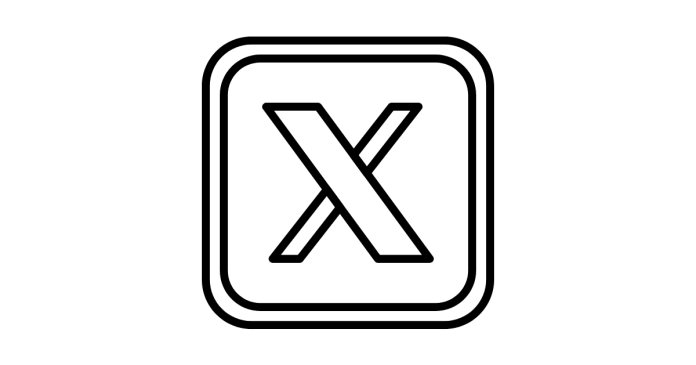Twitter (X) allows users to check their login history for details about past login activities. This can help you monitor account security and detect unauthorized access. Here’s how you can check your Twitter login history:
Using Twitter (X) Mobile App (iOS/Android)
- Open the Twitter App:
Launch the Twitter app on your smartphone and log in to your account. - Go to Settings and Privacy:
- Tap on your profile picture in the top-left corner to open the menu.
- Select Settings and privacy from the options.
- Navigate to Security Settings:
- Tap Security and account access.
- Go to Apps and sessions.
- View Login History:
- Tap Sessions.
- You’ll see a list of devices and locations where your account was logged in.
- The current session will be marked as Active.
- Sign Out of Other Sessions (Optional):
If you notice any suspicious logins, you can tap Log out of all other sessions to end all sessions except the one you’re currently using.
Using Twitter on Web Browser
- Log in to Your Account:
Open Twitter on your browser and sign in. - Access Settings and Privacy:
- Click on More in the left-hand menu.
- Select Settings and privacy.
- Go to Security Settings:
- Click Security and account access.
- Then, choose Apps and sessions.
- View Login Activity:
- Select Sessions to view the login history, including active and past sessions.
- End Suspicious Sessions:
If you find any unusual activity, you can click Log out of all other sessions to secure your account.
What Information Is Available in Login History?
- Device type (e.g., iPhone, Android, Browser).
- Location (approximate based on IP address).
- Date and Time of the login.
Tips for Securing Your Twitter Account
- Enable Two-Factor Authentication:
Add an extra layer of security by enabling two-factor authentication in your security settings. - Monitor Login Activity Regularly:
Periodically check your login history to ensure no unauthorized access. - Change Your Password:
If you notice suspicious activity, immediately change your Twitter password. - Log Out from Unused Devices:
Always log out from devices you no longer use to access Twitter.
By following these steps, you can easily monitor your Twitter login history and secure your account from potential threats.