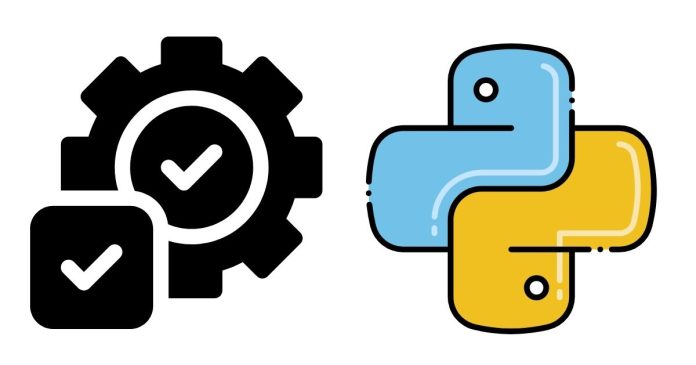Python is a versatile and widely used programming language, and one of its key features is the vast ecosystem of third-party libraries and modules that extend its functionality. As you work with Python, you may want to check which modules are installed in your environment, especially when you’re troubleshooting or ensuring that a particular library is available.
In this blog post, we’ll explore various ways to check the installed modules in Python, including using the command line, Python scripts, and package managers like pip.
Why Check Installed Modules?
There are several scenarios where checking the installed modules is useful:
- Version Compatibility: You may want to ensure that a specific version of a module is installed for compatibility reasons.
- Troubleshooting: If you’re getting import errors, checking the installed modules can help identify if the required library is missing.
- Environment Management: In large projects or virtual environments, you might want to track and manage the dependencies your project relies on.
1. Using pip list to Check Installed Modules
pip is the default package manager for Python, and it makes it easy to manage and list installed modules. To see the list of installed packages, use the following command in your terminal or command prompt:
pip list
This command will output a list of all installed Python modules along with their respective versions. For example:
Package Version
------------------ -------
pip 21.2.4
setuptools 49.6.0
numpy 1.21.1
requests 2.26.0
You can also use the --outdated flag to check for outdated modules:
pip list --outdated
This command will list modules that have newer versions available.
2. Using pip freeze to Get a More Detailed Output
If you need a more detailed output in a format that’s suitable for creating a requirements.txt file (a file that lists the required packages for a project), you can use the pip freeze command:
pip freeze
The output of pip freeze is slightly different from pip list as it includes the exact version numbers, formatted for compatibility with the requirements.txt file:
numpy==1.21.1
requests==2.26.0
setuptools==49.6.0
This output can be copied directly into a requirements.txt file, which you can use to recreate the environment on another machine using pip install -r requirements.txt.
3. Using help('modules') in the Python Interpreter
If you’re working in the Python interactive shell or want to quickly check installed modules from within a Python script, you can use the help() function. This method lists all modules that are available in your current Python environment.
Open a terminal and enter the Python interpreter by typing:
python
Once inside the Python shell, type the following command:
help('modules')
This will display a list of all installed modules, but it might take some time if there are a large number of modules installed. It will show the modules in alphabetical order, and you can scroll through the list or use a pager (like more or less in Unix-based systems).
4. Using pkg_resources from setuptools
For a programmatic approach to checking installed modules, you can use the pkg_resources module from setuptools. This allows you to query installed packages directly within your Python code.
Here’s an example:
import pkg_resources
installed_packages = pkg_resources.working_set
for package in installed_packages:
print(package.project_name, package.version)
This will print the name and version of each installed package:
pip 21.2.4
setuptools 49.6.0
numpy 1.21.1
requests 2.26.0
5. Using conda list for Conda Environments
If you’re using the Anaconda distribution or a conda virtual environment, you can check the installed packages with the conda list command. This command works similarly to pip list but is tailored for conda environments.
To list all installed packages in your conda environment, use:
conda list
This will display all the installed packages along with their versions and other information specific to the conda environment.
6. Checking Installed Modules in a Virtual Environment
If you’re using a virtual environment to manage your project’s dependencies, you can activate the virtual environment and then run the same commands (pip list, pip freeze, or conda list) to see the installed modules within that environment.
For example, if you’re using venv or virtualenv, activate the environment and run:
source path_to_your_virtualenv/bin/activate # On Linux/Mac
path_to_your_virtualenv\Scripts\activate # On Windows
Then, check the installed modules using pip list or pip freeze as described earlier.
7. Check Specific Module Installation
If you want to check if a specific module is installed without listing all modules, you can do this by trying to import the module in the Python interpreter or script.
try:
import numpy
print("Numpy is installed")
except ImportError:
print("Numpy is not installed")
Alternatively, you can use pip show to get detailed information about a specific package, including its version, installation location, and dependencies:
pip show numpy
The output might look like this:
Name: numpy
Version: 1.21.1
Summary: NumPy is the fundamental package for array computing with Python.
Home-page: https://numpy.org
Author: Travis E. Oliphant
Author-email: [email protected]
License: BSD
Location: /usr/local/lib/python3.9/dist-packages
Requires:
Required-by:
Conclusion
Checking installed modules in Python is an essential task for any developer. Whether you’re troubleshooting, managing dependencies, or ensuring compatibility, knowing which libraries are installed and their versions can save you time and effort. The pip list and pip freeze commands are the most common methods for listing installed modules, while using help('modules') or pkg_resources provides additional programmatic options. If you’re using conda environments, conda list is the go-to tool.
By mastering these methods, you can easily track the libraries in your Python environment and ensure that your projects remain well-maintained and error-free.