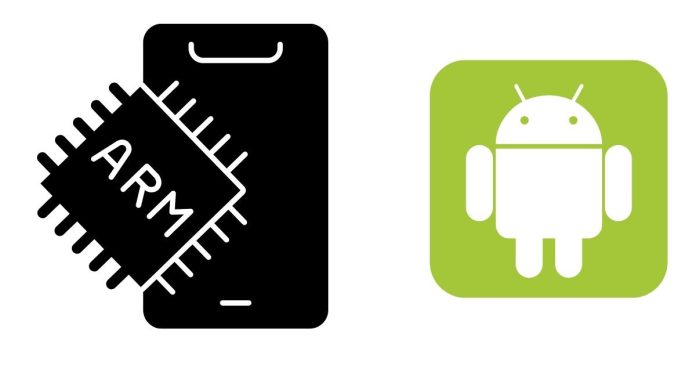If you’re looking to know whether your Android phone has an ARM, ARM64, or x86 processor, it’s pretty easy to check. Understanding the architecture of your device’s processor can help you in various ways, such as ensuring app compatibility or troubleshooting performance issues. Here are ways you can check your Android phone’s processor type:
Use the “About Phone” Section
The simplest way to check your processor is through your phone’s settings. Here’s how:
- Open the Settings app on your phone.
- Scroll down and tap on About Phone.
- Look for Processor or Chipset information.
Though some phones display the processor details directly, others may only show the phone model or chipset name, like Qualcomm Snapdragon or MediaTek. In such cases, you’ll need to Google the specific chipset model to identify its architecture.
Use a Third-Party App
If the “About Phone” section doesn’t give you the exact architecture, you can use apps designed to provide detailed hardware information. Some popular apps are:
- CPU-Z: This free app provides detailed information about your device’s CPU, including its architecture (ARM, ARM64, or x86).
- AIDA64: Another useful app that displays detailed system info, including your processor architecture.
Once installed, launch the app and look under the CPU section to find your processor’s architecture.
Online Search Based on Chipset Name
If you know your device’s chipset model (for example, Snapdragon 888 or MediaTek Dimensity 1200), a quick online search can help. Simply type the chipset name followed by “architecture” into Google to find out whether it’s ARM, ARM64, or x86.