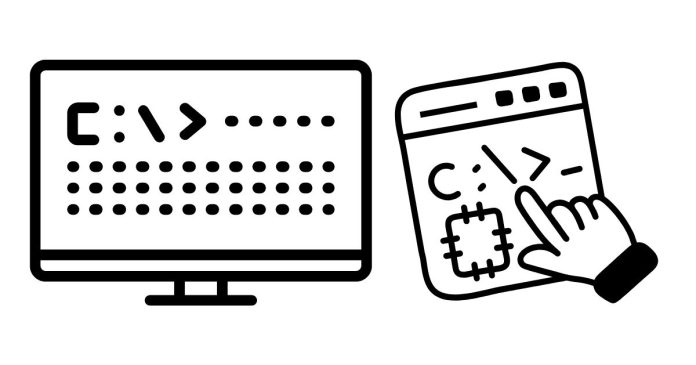Changing directories in Command Prompt (CMD) allows you to navigate through the file system of your computer. Here’s a step-by-step guide:
1. Open Command Prompt
- Press
Windows + R, typecmd, and press Enter. - Alternatively, search for “Command Prompt” in the Start menu.
2. Check Your Current Directory
- Type
cdand press Enter to display the current directory.
3. Change to a Specific Directory
- Use the
cdcommand followed by the path of the directory:Example:
4. Navigate to a Parent Directory
- Use
cd ..to move up one level in the directory tree. Example:
5. Move to a Drive (e.g., D: or E:)
- Type the drive letter followed by a colon:
6. Use Tab for Auto-Completion
- Start typing a folder name and press
Tabto auto-complete it.
7. Return to the Root Directory
- Type:
By mastering these commands, you can efficiently navigate your file system using CMD!