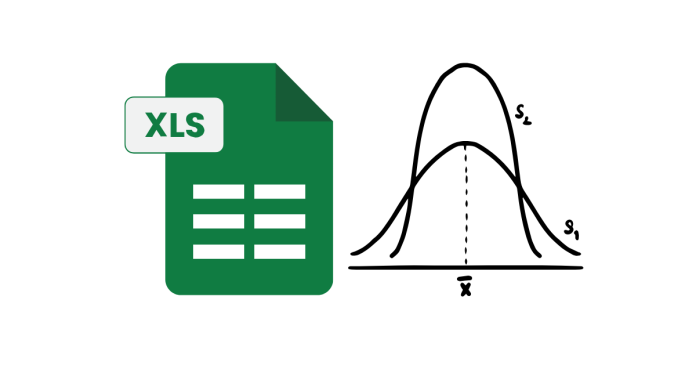The mean, also known as the average, is calculated by dividing the sum of a dataset by the number of data points. Excel makes it easy to calculate the mean using built-in functions and manual methods. Here’s how:
1. Using the AVERAGE Function
The simplest way to calculate the mean in Excel is by using the AVERAGE function.
Steps:
- Enter your data into a column or row.
Example: In column A, enter values: 2, 4, 6, 8, 10. - Click on an empty cell where you want the mean to appear.
- Type the formula:
- Press Enter.
Result: The mean of the values in cells A1 to A5 is displayed.
2. Calculating Mean Manually
If you want to manually calculate the mean without the built-in function, you can use the following steps:
Steps:
- Use the SUM function to calculate the total of the dataset.
- Example:
=SUM(A1:A5)
- Example:
- Count the number of data points using the COUNT function.
- Example:
=COUNT(A1:A5)
- Example:
- Divide the sum by the count using a formula:
Result: The mean is displayed.
3. Using a Range of Data
If the data is spread across different ranges, you can calculate the mean by selecting multiple ranges in the formula.
Example:
4. Tips and Tricks
- Ensure your data contains only numeric values; text or empty cells are ignored in calculations.
- Use Filters or Conditional Formatting to handle large datasets before calculating the mean.
By following these methods, you can quickly and efficiently calculate the mean of any dataset in Excel.