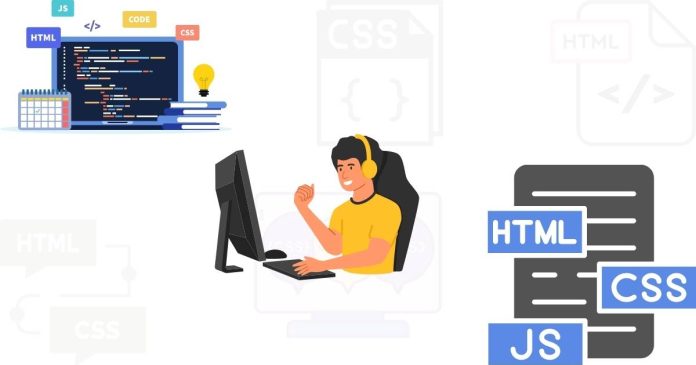To add your own picture (image) using HTML and CSS, follow these steps:
1. Prepare Your Image
First, make sure you have the image file (like myimage.jpg or myimage.png) saved in a directory accessible from your HTML file.
2. HTML Markup
Use the <img> tag in your HTML to insert the image.
html Copy code
<!DOCTYPE html>
<html lang=”en”>
<head>
<meta charset=”UTF-8″>
<meta name=”viewport” content=”width=device-width, initial-scale=1.0″>
<title>My Image</title>
<link rel=”stylesheet” href=”styles.css”>
</head>
<body>
<div class=”container”>
<img src=”path/to/your/image.jpg” alt=”Description of your image”>
</div>
</body>
</html>
3. CSS Styling (Optional)
You can use CSS to style the image or its container as needed. Here’s an example of a simple styling:
css Copy code
.container { text-align: center; /* Centers the image horizontally */
margin-top: 20px; /* Adds space above the image */}
.container img {width: 300px; /* Sets the width of the image */
height: auto; /* Maintains aspect ratio */
border-radius: 10px; /* Adds rounded corners to the image */
box-shadow: 0 0 10px rgba(0, 0, 0, 0.1); /* Adds a subtle shadow */}
Explanation:
<img> Tag: The src attribute specifies the path to your image file (“path/to/your/image.jpg”). The alt attribute provides alternative text for accessibility.
CSS Styling: Use CSS to adjust the appearance of the image or its container, such as size (width and height), alignment (text-align), margins (margin-top), and visual effects like shadows (box-shadow) or rounded corners (border-radius).
Make sure to replace “path/to/your/image.jpg” with the actual path to your image file on your server or local directory.
This setup will display your image on a web page styled according to your CSS rules.