In Linux, you can add a new user to the system using the useradd command. This command creates a new user, allowing you to assign a username, configure a home directory, set a password, and more.
Syntax of the useradd Command
useradd [options] username
username: The name of the new user you want to add.[options]: Various options that allow you to customize the user creation process (e.g., setting the home directory, shell, etc.).
Steps to Add a User Using the useradd Command
- Open Terminal: Launch your terminal (you need superuser privileges).
- Use the
useraddCommand: To add a new user, you can simply run theuseraddcommand with the desired username.Example:
sudo useradd usernameReplace
usernamewith the name of the user you wish to create. - Set a Password for the New User: After creating the user, you’ll need to set a password. You can do this using the
passwdcommand.Example:
sudo passwd usernameYou will be prompted to enter the new password for the user.
- Optional: Specify Additional Options: You can customize the user creation with additional options:
- Set the Home Directory: By default,
useraddcreates the user’s home directory as/home/username. You can specify a custom home directory with the-doption.sudo useradd -d /custom/directory username - Assign the User to a Group: You can assign the user to a specific group using the
-Goption.sudo useradd -G groupname username - Set the Default Shell: You can specify the default shell (e.g.,
/bin/bash) using the-soption.sudo useradd -s /bin/bash username - Create a Home Directory: By default,
useraddcreates a home directory. If you want to explicitly create the home directory (in case it’s not created automatically), use the-moption:sudo useradd -m username - Expire the Account After a Specific Date: You can set an expiration date for the user account with the
-eoption:sudo useradd -e 2025-12-31 username
- Set the Home Directory: By default,
- Verify the New User: To check if the user has been added successfully, you can list the contents of the
/home/directory or use theidcommand to display user information.id usernameThis will display the user ID, group ID, and groups the user belongs to.
Example: Creating a User with Custom Options
sudo useradd -m -s /bin/bash -G sudo username
sudo passwd username
This command:
- Creates the user
username. - Sets the default shell to
/bin/bash. - Adds the user to the
sudogroup. - Creates the home directory for the user.
Conclusion
The useradd command in Linux is a powerful tool for adding new users to the system. By using various options, you can customize the user’s environment, set their password, and configure group memberships. Always ensure you set a secure password for the user and verify the creation process to confirm the user has been added successfully.