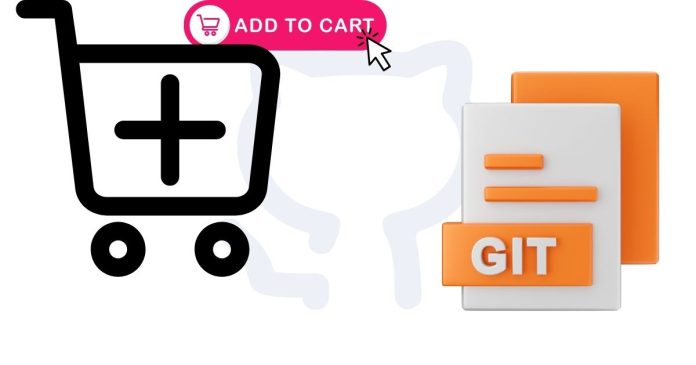How to Add Images to README.md on GitHub?
To add images to a README.md file on GitHub, you can use Markdown syntax to display the image. Here are the steps:
1. Upload the Image to the Repository
Save your image file in the repository (e.g., in an images folder or directly in the root directory).
Commit and push the changes to your repository.
2. Use Markdown to Reference the Image
Add the following Markdown code to your README.md file:
Markdown Copy code

Alt text: A brief description of the image (useful for accessibility).
path/to/image: The relative or absolute path to the image file.
Optional Title: A tooltip displayed when hovering over the image.
Example:
If your image is located in a folder named images:
Markdown Copy code

3. Use an External URL (Optional)
If the image is hosted elsewhere (e.g., on an image hosting platform), use the direct URL:
Markdown Copy code

4. Verify the Changes
After committing and pushing your updated README.md, check your GitHub repository to ensure the image appears correctly.