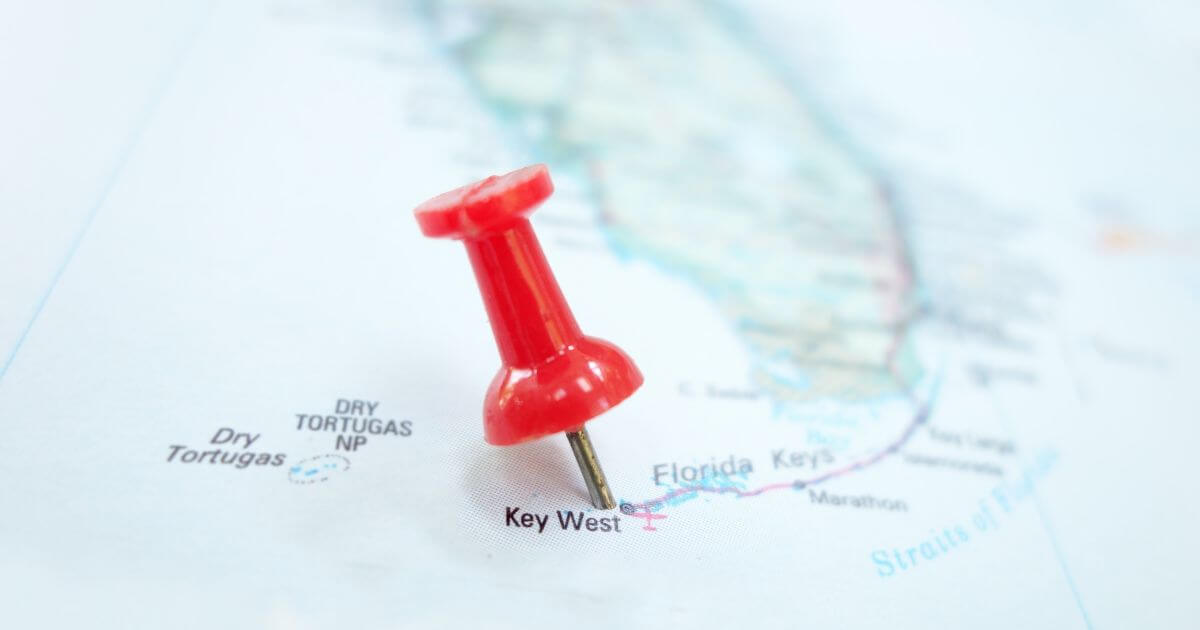How to Add a Location to My Post on Facebook. Learn easy steps on how to add a location to your Facebook post so that you can share where you are or talk about fun things to do in your area with your friends and followers.
Are you wondering if you can add a location to your Facebook post? The answer is a resounding yes! Adding a location to your post is a great way to let your friends and family know where you are or where you’re heading.
It’s also an excellent way to promote your business, especially if you’re a small business owner.
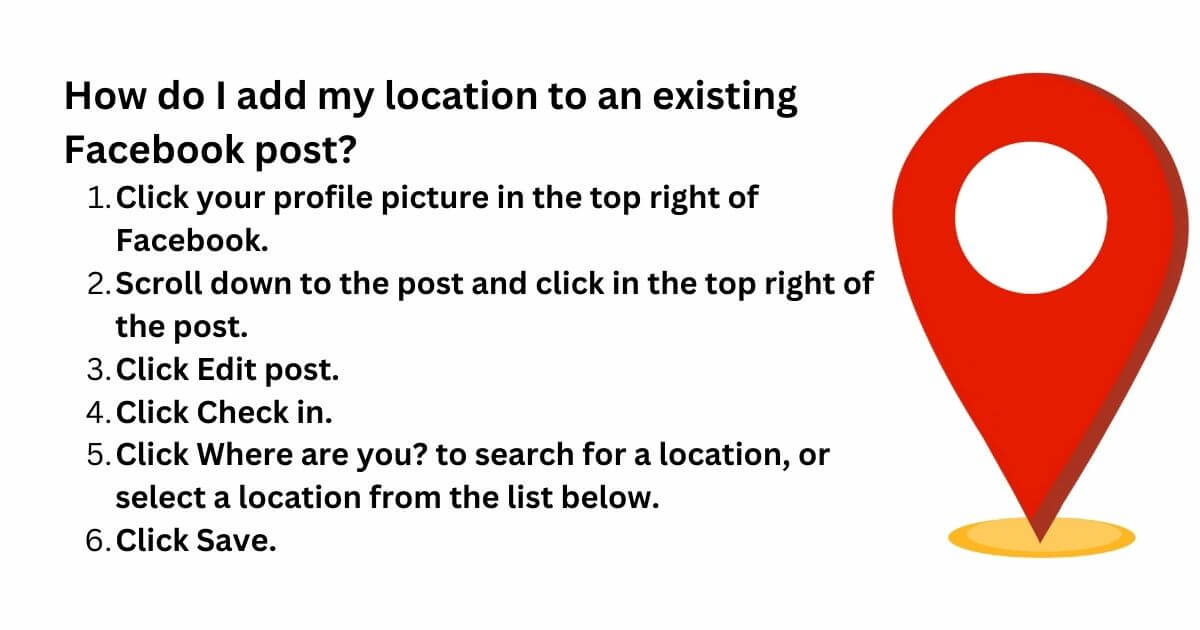
How to Add a Location to Your Facebook Post
Adding a location to your Facebook post is easy, and it only takes a few steps. Here’s what you need to do:
- Open the Facebook app on your mobile device or log in to your Facebook account on your computer.
- Click on the “What’s on your mind?” box to create a new post.
- Click on the location icon at the bottom of the post.
- Type in the name of the location you want to add to your post.
- Select the correct location from the list of options that appears.
- Finish your post and click on the “Post” button.
And that’s it! Your post now has a location attached to it.
The Benefits of Adding a Location to Your Facebook Post
There are several benefits to adding a location to your Facebook post. Here are just a few:
- It’s a great way to let your friends and family know where you are or where you’re heading.
- It’s an excellent way to promote your business, especially if you’re a small business owner.
- It can help you connect with people who are in the same location as you.
- It can help you discover new places and events in your area.
How do I add my location to an existing Facebook post?
- Click your profile picture in the top right of Facebook.
- Scroll down to the post and click in the top right of the post.
- Click Edit post.
- Click Check in.
- Click Where are you? to search for a location, or select a location from the list below.
- Click Save.
Adding a location to your Facebook post is a simple and effective way to share your whereabouts with your friends and family, promote your business, and connect with people in your area. With just a few clicks, you can add a location to your post and start enjoying the benefits. So, next time you create a post on Facebook, don’t forget to add a location!
Source: TheUpdate.ng