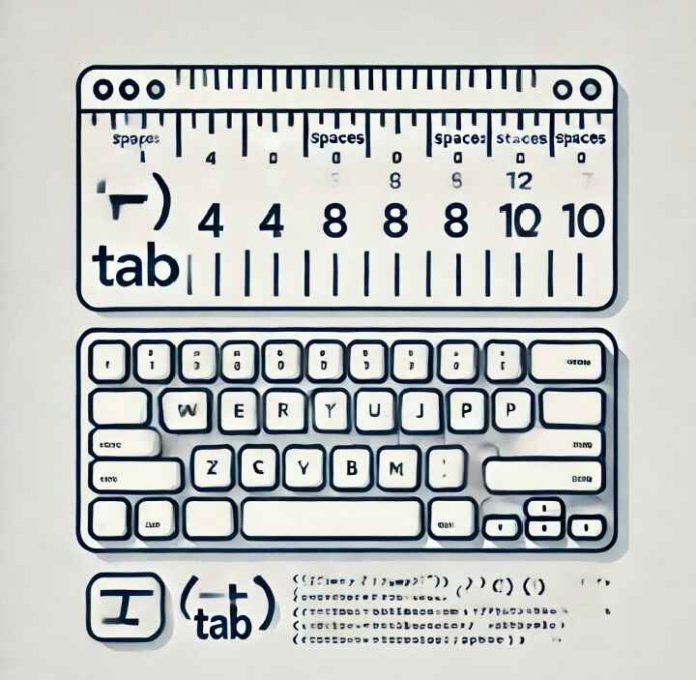How Many Spaces Does a Tab Character (\t) Represent?
When working with text editors, code editors, or programming languages, the tab character (\t) often comes up as a way to create horizontal spacing. But how many spaces does a tab actually represent? The answer is not as straightforward as you might think—it depends on the context and settings of the environment you’re working in.
What is a tab character
The tab character (\t) is a special whitespace character in text. Unlike spaces, which are fixed and always represent a single unit of horizontal space, the tab character is flexible and depends on how it is interpreted by the software or system in use.
Tabs are commonly used for formatting in plain text files, code indentation, or aligning data in tables. However, their interpretation varies widely.
Default Tab Widths
By default, most editors and text-processing environments interpret the tab character as 8 spaces. However, this is not universal. Here are some examples of default tab widths:
Text editors (e.g., Notepad, Sublime Text): Tabs are often equivalent to 4 or 8 spaces.
Code editors (e.g., Visual Studio Code, IntelliJ IDEA): Tabs can be configured to represent 2, 4, or 8 spaces.
Web browsers: When rendering HTML content, tabs typically default to 8 spaces.
Programming languages: Languages like Python rely heavily on indentation, and the tab-to-space conversion depends on the editor or interpreter settings.
Customizing Tab Width
Many modern tools and editors allow users to customize how tabs are displayed. This doesn’t change the underlying character (which is still a \t), but it adjusts the visual representation.
Examples of Customization:
In VS Code:
You can adjust tab size by navigating to `Settings >
Settings > Text Editor > Tab Size and entering the desired number (e.g., 2 or 4).
In Sublime Text:
Modify the tab_size setting in the preferences file to set how many spaces a tab should represent.
Using Command-Line Tools:
Tools like expand (Linux) convert tabs to spaces, allowing you to specify how many spaces are used.
Spaces vs. Tabs Debate
A long-standing debate in the coding community revolves around using tabs versus spaces for indentation. Some developers prefer tabs for flexibility, while others favor spaces for consistency.
Key points to consider:
Tabs: Adjustable and save file size but can render differently on different systems.
Spaces: Fixed width ensures consistency across all environments but increases file size slightly.
How to Handle Tabs in Your Projects?
Here are a few best practices:
1. Check Your Team’s Style Guide: Follow any established conventions, such as using 2 or 4 spaces per tab for consistency in shared projects.
2. Use an EditorConfig File: Tools like EditorConfig help enforce consistent tab or space usage across teams and projects.
3. Convert Tabs to Spaces if Needed: Many editors offer a “Convert Tabs to Spaces” option to ensure alignment is maintained regardless of tab width.
Conclusion
The number of spaces a tab character (\t) represents varies depending on the environment and settings, with common defaults being 4 or 8 spaces. Understanding and configuring tab widths in your tools is essential to maintaining readability and consistency in your text or code.
Ultimately, whether you use tabs or spaces is less important than ensuring that your project has a clear and consistent formatting strategy. Define your preferences, document them, and use tools to enforce those rules across your workflow.