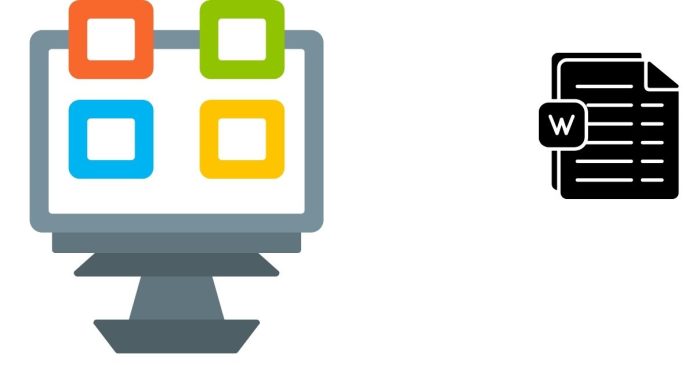In Microsoft Word, there are typically two scroll bars:
1. Vertical Scroll Bar:
- Located on the right-hand side of the screen.
- Allows you to scroll up and down the document, navigating through the pages.
- This is particularly useful when you have a long document that extends beyond the current view on the screen.
2. Horizontal Scroll Bar:
- Located at the bottom of the window, just beneath the document area.
- Allows you to scroll left and right across the document.
- This is useful when the document’s width exceeds the screen size (for instance, if you have wide tables or large images).
Additional Points:
- Visibility: Both scroll bars typically appear automatically when the document is large enough to require scrolling. If the content fits within the window (like a small document), the scroll bars may disappear, but they reappear once the document size exceeds the window dimensions.
- Navigation: You can also use the scroll bars to quickly move to a specific section of the document by dragging the scroll bar or clicking on arrows at either end.
- Mouse Wheel/Arrow Keys: If you have a mouse with a scroll wheel or use keyboard arrow keys, you can also scroll through the document without directly using the scroll bars.
So, in summary: there are two scroll bars in MS Word — the vertical and the horizontal — though the horizontal one may not always be visible if the document width fits within the window.