The time it takes for a Microsoft Word document to respond, load, or open can vary depending on several factors. Here are some key factors that influence how long it might take for a Word document to respond:
1. File Size:
- Smaller files (a few KB to a few MB): These open almost instantly (within a few seconds).
- Larger files (10 MB to 100 MB or more): These may take longer to open, especially if they contain many images, embedded objects, or complex formatting.
- Extremely large files (hundreds of MBs or more): Files with extensive multimedia elements (like high-resolution images, videos, or complex formatting) can take longer to load, and may even freeze Word temporarily.
2. System Performance:
- RAM (Random Access Memory): If your computer has low RAM or is running many other applications at once, Word may take longer to load documents, especially larger ones.
- CPU performance: A slower processor will take more time to handle larger files or complex tasks, causing delays when opening or editing documents.
- Storage type: If you’re running the file from an older hard drive (HDD), it may take longer to load than from a solid-state drive (SSD), which is much faster.
3. Network Speed (for Cloud/Online Documents):
- If your document is stored in cloud storage (e.g., OneDrive, Google Drive, or Dropbox), it will depend on your internet connection speed. A slow or unstable connection could cause delays in downloading or syncing the file.
- If you’re working on a shared document that others are editing at the same time, the synchronization process might also slow down the response time.
4. Word Document Type:
- Complex documents (with many graphics, charts, or embedded files) require more processing power and may load slower than simple text documents.
- Compatibility issues: If you’re opening a document created in a different version of Word, or one that was originally created in a non-Microsoft word processor, there may be compatibility layers that slow things down.
5. Add-ins and Plugins:
- Sometimes, add-ins (extra features or tools installed in Word) can slow down response time. Disabling unnecessary add-ins can help improve Word’s performance.
6. Background Processes and Updates:
- If Word is updating in the background (e.g., checking for updates, syncing with a cloud service, or running antivirus scans), this can impact its performance, including the time it takes for a document to open or respond.
7. Corrupted Files:
- If a Word document is corrupted, it can cause delays or errors when trying to open or respond. In some cases, it might take Word longer to open, or it may fail to open entirely.
Typical Response Time:
- Opening a basic Word document (less than 1 MB) should typically take less than 5 seconds.
- Opening a large, complex document (e.g., 50 MB with lots of images) could take 10 to 30 seconds or more, depending on system and network performance.
- Cloud documents might have slight delays (several seconds to a minute) based on internet speed.
What to Do If Word Is Not Responding:
- Wait a few moments: Sometimes, Word can be processing in the background, especially for larger documents.
- Close unused applications: Free up system resources.
- Check your internet connection (if working with cloud-based documents).
- Restart Word or the Computer: If Word is unresponsive for an extended period, restarting the application or system might help.
- Check for Updates: Ensure that both Word and your operating system are up to date to fix any potential performance bugs.
If you experience frequent delays or unresponsiveness, consider troubleshooting system performance, reducing document size, or disabling unnecessary add-ins in Word.