Have you ever found yourself needing to type the “less than or equal to” symbol but weren’t sure how to do it on your computer or mobile device? It’s a common question for students, professionals, and anyone who deals with mathematical expressions or inequalities. In this blog post, we’ll explain how you can easily type the “less than or equal to” symbol (≤) on different platforms, whether you’re using a computer, smartphone, or tablet.
What is the “Less Than or Equal To” Symbol?
The “less than or equal to” symbol (≤) is used in mathematics and logic to indicate that one value is either less than or equal to another. It’s commonly used in equations, inequalities, and formulas.
For example:
- x ≤ 5 means “x is less than or equal to 5.”
- y ≤ z means “y is less than or equal to z.”
Knowing how to type this symbol correctly can be useful in various contexts, whether you’re working on a math problem, writing a report, or coding.
Typing the “Less Than or Equal To” Symbol on Windows
If you’re using a Windows PC, there are a few different ways to type the “less than or equal to” symbol:
- Using the Alt Code:
Hold down the Alt key, then type 243 on the numeric keypad (make sure Num Lock is on). When you release the Alt key, the ≤ symbol will appear. - Using the Character Map:
You can also use the Character Map tool on Windows to find and insert the ≤ symbol. To do this:- Open the Start menu and type Character Map in the search bar.
- Open the Character Map app.
- Search for “less than or equal to” or scroll through the list of characters.
- Select the symbol and click Copy.
- Paste it into your document or application.
- Using Microsoft Word:
In Microsoft Word, you can type the symbol by going to the Insert tab, then selecting Symbol and choosing the ≤ symbol from the list.
Typing the “Less Than or Equal To” Symbol on Mac
For those using a Mac, typing the “less than or equal to” symbol is fairly straightforward:
- Using a Keyboard Shortcut:
On a Mac, hold down the Option key and press , (comma). This will immediately type the ≤ symbol. - Using the Character Viewer:
If you prefer using a menu:- Go to the Edit menu in most applications.
- Select Emoji & Symbols.
- In the search bar, type “less than or equal to” to find the symbol and double-click it to insert it.
Typing the “Less Than or Equal To” Symbol on Mobile Devices
If you’re typing on a smartphone or tablet, here’s how to get the “less than or equal to” symbol:
- On iPhone/iPad:
- Open your keyboard and tap the 123 key to switch to the number and symbol keyboard.
- Tap the #+= key to see more symbols.
- You may need to scroll to find the ≤ symbol, or alternatively, use an app like a math keyboard to make it more accessible.
- On Android:
- Switch to the number and symbol keyboard by tapping the ?123 key.
- Tap =< to find the symbol, or use the Google Keyboard (Gboard), which may have additional symbols or an emoji keyboard with mathematical symbols.
Typing the “Less Than or Equal To” Symbol
Typing the “less than or equal to” symbol (≤) is simple once you know the right method for your device or platform. Whether you’re working on a computer, tablet, or smartphone, there are plenty of ways to get this symbol into your document, code, or text message. By following the instructions in this post, you’ll be able to use the ≤ symbol with ease and make your work look more professional and accurate.
Now that you know how to type the “less than or equal to” symbol, you can confidently include it in your math problems, research papers, or coding projects!