If you need to change the language from Chinese to English on a device or application, here’s a general guide that applies to most platforms:
General Steps to Change Language
- Access Settings
- Look for the settings icon (⚙️) on your device or application. It often resembles a gear or wrench.
- In Chinese, “Settings” may be labeled as “设置” (shè zhì).
- Find the Language Option
- Scroll through the menu and look for “Language” or “语言” (yǔ yán).
- On some devices, it might be under “General” or “System” settings.
- Select English
- Tap on the language option and look for “English” (英语, yīng yǔ) in the list.
- Select “English” to apply the change.
- Confirm the Change
- You may need to confirm your selection by tapping a button like “OK” (确定, què dìng) or “Apply” (应用, yìng yòng).
Device-Specific Instructions
On Smartphones (iOS and Android)
- iOS (iPhone/iPad)
- Go to “设置” (Settings).
- Tap “通用” (General).
- Select “语言与地区” (Language & Region).
- Choose “英语” (English) from the list and confirm.
- Android
- Open “设置” (Settings).
- Tap “系统” (System).
- Select “语言和输入法” (Language & Input).
- Choose “语言” (Language), then select “English.”
On Windows
- Go to “设置” (Settings) → “时间和语言” (Time & Language).
- Select “语言” (Language).
- Add “English” and set it as the default language.
On macOS
- Open “系统偏好设置” (System Preferences).
- Select “语言与地区” (Language & Region).
- Add “English” and drag it to the top of the list.
In Web Applications (e.g., Browsers or Apps)
- Look for a language option often found in the account settings or under the profile menu.
- If in Chinese, look for “语言” (Language).
- Select “English” and save changes.
Tips if You’re Stuck
- Look for familiar icons next to options (e.g., a globe 🌐 often represents language settings).
- Use another device with English settings to navigate parallel menus for guidance.
- Use a translation app to scan the screen and identify menu items.
By following these steps, you can successfully switch the language from Chinese to English on most devices or applications.