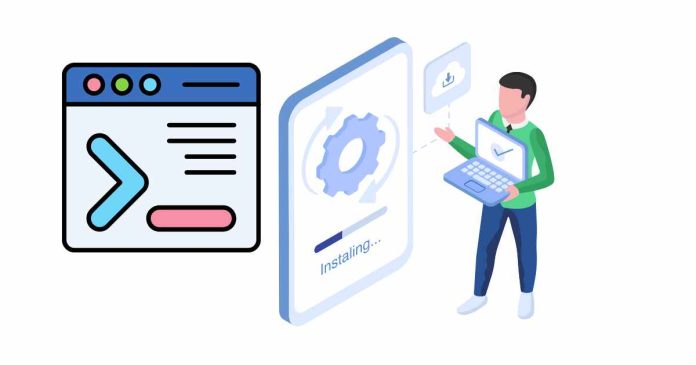Here are the detailed steps to install an APK file using ADB from the command line:
Pre-requisites:
1. Android Device: Connect your Android device to your computer via USB.
2. USB Debugging: Enable USB debugging on your device. Go to Settings > Developer options > toggle USB debugging to On.
3. Android SDK: Install Android SDK Platform-Tools on your computer.
4. Command Prompt/Terminal: Open a command prompt or terminal window.
Step-by-Step Instructions
1. Navigate to Platform-Tools: Change the directory to the platform-tools folder of your Android SDK installation.
– On Windows
2. Verify Device Connection: Run the command ADB devices to verify that your device is connected and recognized.
– You should see your device’s serial number listed.
3. Install APK: Run the command ADB install path.
Troubleshooting
– If you encounter an error, ensure that the APK file is not corrupted, and that the device is properly connected.
– If the installation fails due to insufficient permissions, try running the command with administrator privileges.